Are you having difficulty trying to operate Cash App on your device?
Maybe every time you are trying to transfer money you are seeing the error message, “Session Error Domain 500”.
If that is the case then no need to worry anymore as we are here to help you!
Many users have reported seeing this Session error when they have tried to transfer money through Cash App.
Cash App is a hugely popular app in UK and USA that people can use to transfer money through their phones.
Due to its ease of use, many people have started using it.
The error 500 can not only make you feel frustrated but can also ruin your day.
In this extensive guide, we will be going over the reasons why you might be seeing the Cash App Error 500 and how you can fix it.
What Are The Reasons For Session Error Domain 500 On Cash App?
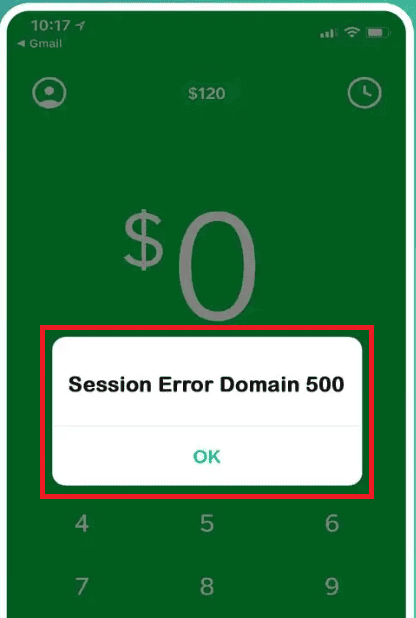
There can be a few reasons why you are seeing the Session Error Domain 500 in Cash App.
Error 500 generally means that the session got terminated abruptly.
This can happen due to a technical issue from the side of Cash App as well as a server overload or an outage.
Below, we have listed some of the reasons for your convenience.
- The Cash App server is facing an outage or server overload.
- Poor or faulty internet connection.
- The cash App is not updated to the latest version.
- Cash App has accumulated too many cache files.
- Your Region is not su[pported by Cash App.
How To Fix Session Error Domain 500 On Cash App?
Now that you have been able to identify some of the reasons why you are seeing the Session Error Domain 500 in Cash App, in this section we will be looking at the fixes that will allow you to fix it.
1. Check The Cash App Server Status
The first thing that you need to check is whether the server of Cash App is working properly.
In case the server is facing an outage or has somehow become overloaded with traffic then that can be the reason why your session in Cash App is showing an error.
If the server is facing a scheduled maintenance then also you will have the error.
In that case, please wait for some time until the technical team fixes the issue and you should be able to open the Cash app without any error when the server is back online.
2. Check The Internet Connection
Checking your device’s internet connection is another option you have.
The online-based Cash app requires a steady connection in order to do its tasks and establish a connection with the server.
It’s likely that the Cash app is showing a session error because you don’t have a fast internet connection.
By switching to the data connection, you can test whether the wifi is functioning properly.
You can also do a router reset to see if that solves the issue.
- Switch off the router and unplug all the connections.
- Wait for 3 minutes and then plug all the wires again.
- Switch on the router and wait till you can connect to Wifi.
Now, try to open Cash App and check whether you are getting the error code 500.
3. Update The Cash App
Make sure that your Cash app is updated to the latest version of the program.
If you have missed the latest update somehow then that could be a reason why your Cash App is not working properly on your device.
Cash App regularly updates its software so that it can run smoothly in the system.
Updates not only upgrade various features but also help in removing bugs and technical issues in the app.
You can easily update Cash App by going to the Play Store or App Store.
4. Delete Cache For Cash App
To get the Cash app to function properly on your smartphone, you may need to remove the cache folder if it has gathered too much cache.
Cache files hold junk and broken files, which may prevent Cash from performing its functions properly on your device.
To quickly clear the cache folder of the Cash App from your device, please follow the instructions below.
Clear Cache for Android
- Go to Settings on your device.
- Open Apps.
- Select Manage Apps.
- Navigate to Cash and tap on it.
- Tap on Clear Data or Clear Cache.
Clear Cache for iPhone
- Go to iPhone settings.
- Go to General.
- Find Cash App and click on that.
- Tap on the Offload App button.
- Again Reinstall the Cash app.
5. Uninstall And Reinstall Cash App
Uninstalling and reinstalling the Cash app on your device is an alternative solution you can attempt.
It will be able to fix this issue in your device if there is a bug or glitch causing you to see the error code 500 on the Cash App.
To do that simply press and hold the app and then select the option Uninstall.
Next, go to Play Store or App Store and download Cash App again.
6. Use A VPN With Your Device
You can also try using a VPN on your device as a workaround before opening Cash App.
Many users have reported that after trying to use a VPN with their device, they were able to access Cash App.
The cash app may not be supported in your region.
In that situation, it would be best for you to use a VPN to enter a different location for your device and then check to see if Cash App is accessible.
You can easily install a VPN by downloading it or contacting a VPN provider to get it for your device.
7. Contact The Cash App Support Team
When you encounter the error code 500, give it some time to resolve itself.
If it still persists after a few hours or days, contact the Cash App Support Team.
Once you’ve gotten in touch with them, be sure to let them know about the problem and the fixes that you have tried so that they can guide you to a solution.
