Are you getting error popup “This Page Isn’t available at the moment” on Instagram app?
The full error reads “This Page Isn’t available at the moment, This may be because of technical error that we are working to get fixed, Try reloading the page“.
Instagram is one of the most popular social media platforms in the world, with millions of users sharing photos and videos every day.
However, like any other apps or websites, Instagram app can sometimes encounter errors that prevent users from accessing their accounts.
One of the most common errors that Instagram users encounter is the “This Page Isn’t available at the moment” error.
In this article we will discuss what causes “This Page Isn’t available at the moment” on Instagram & how to fix it.
What Causes “This Page Isn’t Available At The Moment” On Instagram
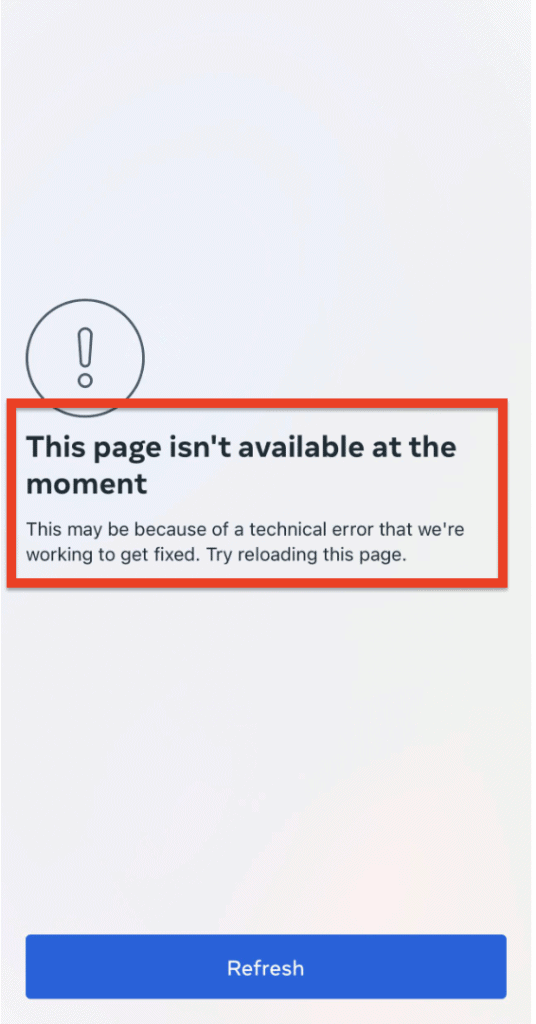
The most common cause of “This Page Isn’t available at the moment” error on Instagram is a technical issue on Instagram’s end, which means that their servers are down or experiencing some other type of problem.
In this case, the error message is not specific to your account, and there’s nothing you can do but wait for Instagram to fix the issue.
But there are some workaround you can take to use the Instagram meantime.
How To Fix “This Page Isn’t Available At The Moment” On Instagram
1. Tap On Refresh Button
The first step in fixing the “This Page Isn’t available at the moment” error on Instagram is to tap on the refresh button.
This button is located at the bottom of the page.
Tapping on this button will refresh the page and attempt to reload the content.
If the error was caused by a temporary glitch either from Instagram side or from your side, then refreshing the page should fix the issue and allow you to access your account.
2. Check Instagram Server Status
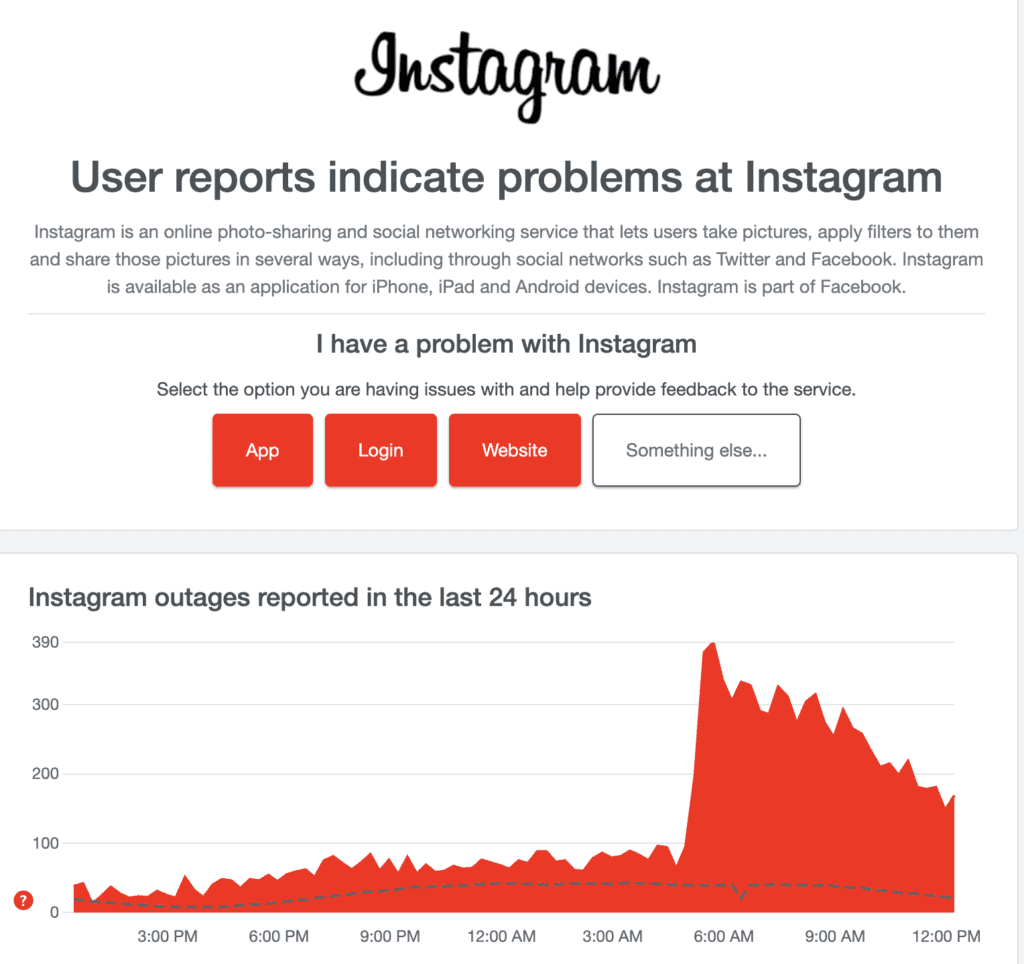
If refreshing the page doesn’t work, then the next step is to check the Instagram server status.
Instagram occasionally experiences server downtime, which can cause errors like the “Page Isn’t available right now” error.
To check the server status, you can visit websites like downdetector.com, which provide real-time updates on the status of popular websites and services.
If the server is down, then you will need to wait until it comes back online before you can access your account.
3. Install The Old Version Of Instagram App
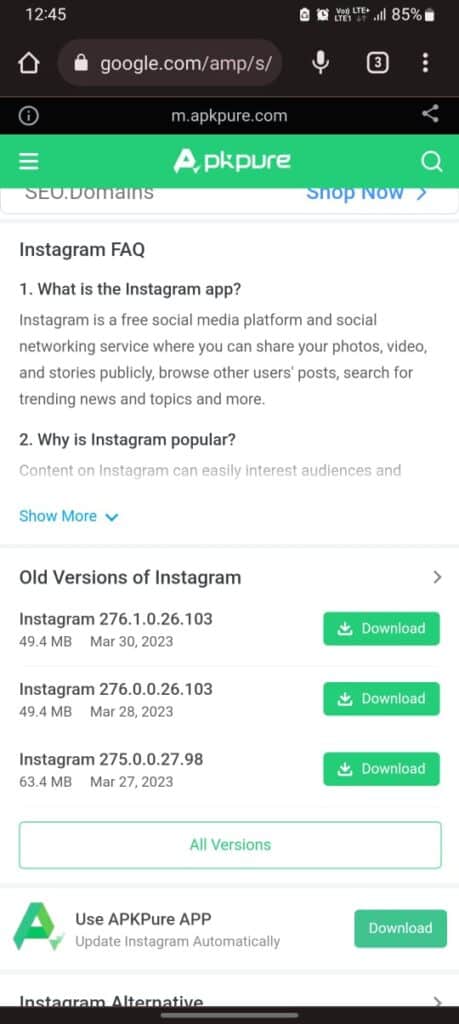
If the error persists, then you may want to consider installing an older version of the Instagram app.
Sometimes, new updates can introduce bugs and other issues that can cause errors like the “This Page Isn’t available at the moment” error.
By installing an older version of the app, you can revert to a version that doesn’t have these issues.
To do this, you will need to uninstall the current version of the Instagram app and then download an older version from a trusted website like app pure https://m.apkpure.com/instagram-android/com.instagram.android.
After going to above URL, scroll down and download the older version.
4. Use Instagram.com Instead Of Instagram App

Another option is to use the Instagram website instead of the app.
Sometimes, the app can have issues that the website doesn’t have, and vice versa.
By using the Instagram.com, you may be able to bypass the error and access your account. Simply go to instagram.com in your web browser and log in to your account.
5. Update Instagram App To Latest Version
After sometime or few hours check the update on Instagram app.
Instagram is constantly releasing updates to fix bugs and other issues, so updating your app may be the solution to your problem.
To update the app, go to the app store or play sore on your device and search for Instagram. If an update is available, then you will be prompted to download and install it.




