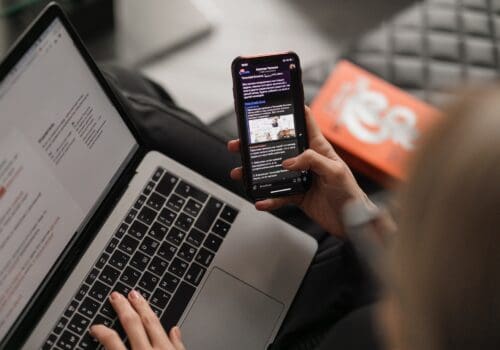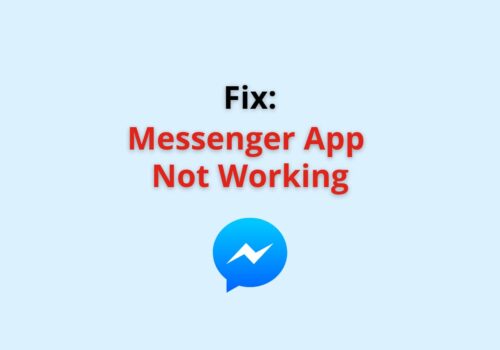Losing your Android device can be a stressful experience, especially when you’re not sure where it is.
Fortunately, there’s an app that can help you locate your missing device: Find My Device.
Find My Device app allows you to see your device’s location on a map, lock it remotely, and even erase it if necessary.
However, sometimes when you try to use Find My Device, you may see the error message “No active devices.”
This can be caused by a number of different issues, but the good news is that there are ways to fix it.
In this blog post, we’ll take a look at some of the reasons why Find My Device might say “No active devices” and provide step-by-step instructions for resolving the problem.
Why Does Find My Device Say “No Active Devices”?
Find My Device is an app that helps you to find your lost Android phone. However, in order to use this app, you must have an active Android device.
If Find My Device says “No active devices,” it means that your Google account is not linked to any active devices or the device you are trying to locate is not turned on or connected to the internet.
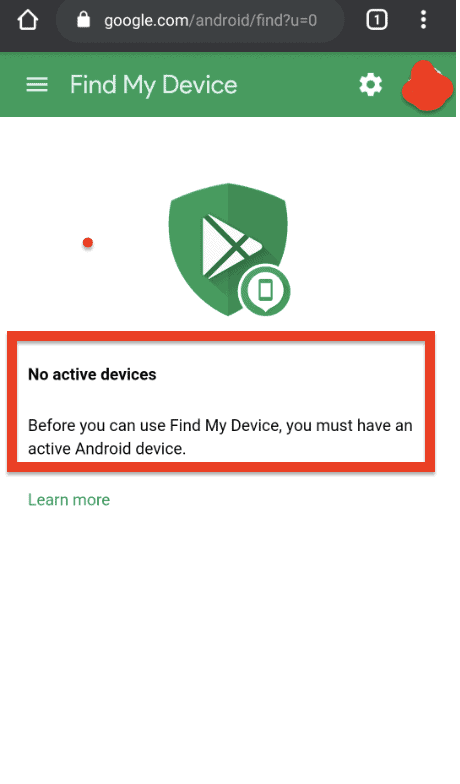
Another reason for this error message is that the location settings on your device may be turned off.
The Find My Device app relies on the device’s location to provide its location on the map. If location is turned off, the app will not be able to locate the device.
Additionally, the app may be disabled in your settings, which will prevent it from functioning properly. It may also be that the device is hidden from the Find My Device app.
In rare cases, the Find My Device app may contain bugs or glitches due to a recent update, which can also lead to the “No active devices” error message.
How To Fix “No Active Devices” In Find My Device?
1. Check Your Internet Connection
Before attempting to fix the “No Active Devices” error in Find My Device, make sure your device is connected to the internet.
A stable internet connection is necessary for the app to function properly and for your device to be located.
2. Turn ON Your Location
Make sure your device’s location services are turned on.
Go to your device’s settings and navigate to the location settings.
Turn on location services and make sure the Find My Device app has permission to access your location.
3. Turn ON Find My Device
In order for Find My Device to locate your device, the app needs to be turned on.
Go to your device’s settings and navigate to the security settings. Look for the Find My Device option and turn it on.
4. Clear Find My Device’s Cache
Clearing the cache of the Find My Device app can help resolve the “No Active Devices” error.
To clear the cache, go to your device’s settings, navigate to the apps settings, select Find My Device and clear the cache.
5. Update Find My Device App To Latest Version
Make sure you have the latest version of the Find My Device app installed on your device.
Go to the Google Play Store, search for Find My Device and update the app if there is a new version available.
6. Check If Your Device Is Signed In With The Correct Google Account
Make sure the device you are trying to locate is signed in with the correct Google account.
If it is not, sign in with the correct account and try again.
7. Restart Your Device
Restarting your device can help resolve any temporary issues that may be causing the “No Active Devices” error.
Simply power off your device and turn it back on again.
8. Wait For A Follow-up Update To Fix Bugs/glitches
In rare cases, the “No Active Devices” error may be caused by bugs or glitches in the app.
If this is the case, you may need to wait for a follow-up update to fix the issue.
Keep an eye out for updates and install them as soon as they become available.