Are you experiencing the “WV-109156-2” error when playing Sims 4 on PS4 and PS5?
If so, you’re not alone.
The full error “Something went wrong” followed by “WV-109156-2“.
The only option players are getting to exit the game is “OK” button.
The above error players are getting either on Playstation 4 or Playstation 5 for EA games.
In this guide, we will discuss why are getting WV-109156-2 error on Sims 4 and how to fix it.
Why Did “WV-109156-2” Error Occurred On Sims 4?
You are getting WV-109156-2 error on Sims 4 because of unstable internet connection or your EA account is not linked to PSN ID.
Also, Possibility that there is outage in EA (Electronic Arts) servers.
Also, you haven’t accepted the terms and conditions with EA you can get WV-109156-2 error.
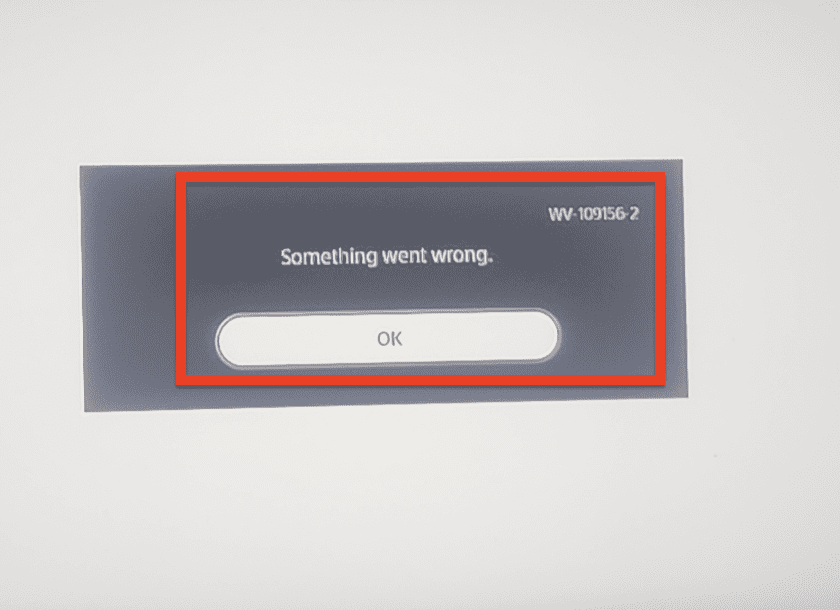
How To Fix “WV-109156-2” Error On Sims 4?
To Fix “WV-109156-2” error on Sims 4, follow below steps to fix the issue:
1. Check For Stable Internet Connection
Checking for a stable internet connection is an important first step when trying to resolve the “WV-109156-2” error in Sims 4.
You can also try running a network diagnostic or speed test to ensure that your connection is stable and fast enough to support online gaming.
2. Check EA (Electronic Arts) Server Status
Checking the server status of EA (Electronic Arts) can also help you determine if the issue is on your end or if it is a problem with the game’s servers.
EA is the publisher of Sims 4, so if there are issues with their servers, it could affect your ability to play the game.
You can check the server status of EA through their official website or social media accounts like Twitter @EAHelp.
If the servers are experiencing issues, you may need to wait until they are resolved before you can play the game.
3. Connect Your Origin Account To PSN By Visiting EA Website
Origin is EA’s digital distribution platform, and linking your accounts can help ensure a seamless gaming experience.
Some players able to resolve the WV-109156-2 error by connection their Origin account with PSN ID.
Below are the steps to connect your Origin account to your PlayStation Network profile:
- Visit EA’s website and log in with your PlayStation Network credentials.
- Click the “Connect” button when prompted to link your Origin account to your PlayStation Network profile.
- Verify that the PlayStation Network is listed under “Network” in your account settings.
- If it is not listed, click the “Add a Network” button and follow the prompts to link your Origin account to your PlayStation Network profile.
Also, Make sure you must have accepted the terms & condition with EA server.
After that you can relaunch the Sims 4 game.
If you continue to getting issue after connecting your Origin account to your PlayStation Network profile, try the other troubleshooting steps above listed, such as checking your internet connection, checking the game’s server status, and verifying that you are signed into your PSN account.
4. Change DNS Settings
Changing your DNS settings can sometimes help resolve issues with online gaming, including the WV-109156-2 error in Sims 4.
By using a different DNS, you may be able to improve your connection and reduce lag or other issues.
The Google DNS (8.8.8.8 and 8.8.4.4) is a popular option, but you can also use a different DNS if you prefer.
To change your DNS settings, you will need to access your router’s settings and enter the new DNS addresses.
5. Contact EA Support Team
If none of the above steps have helped to resolve the “WV-109156-2” error in Sims 4, you have to contact the EA support team for further assistance.
