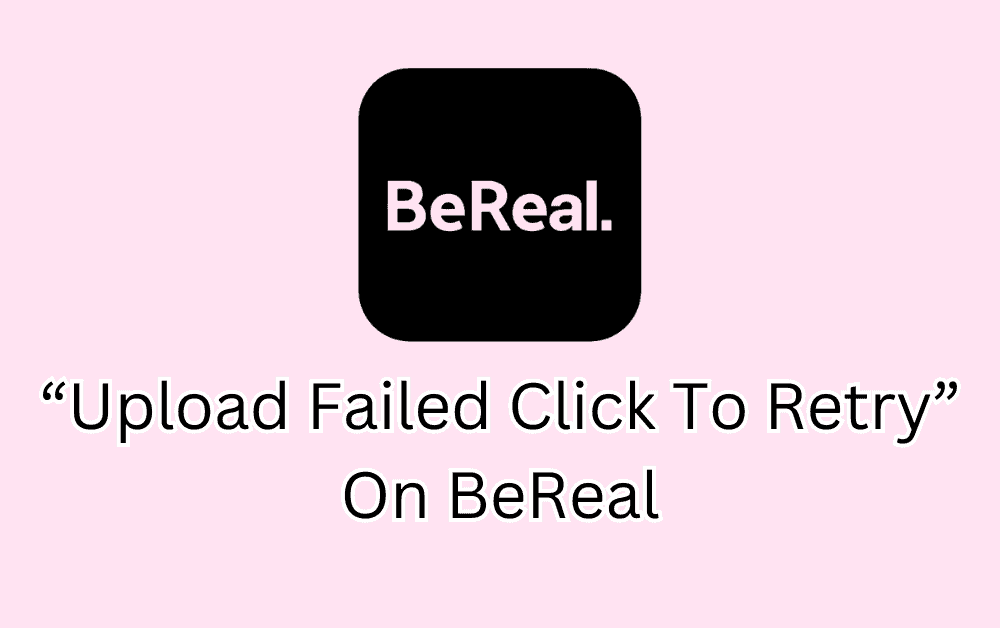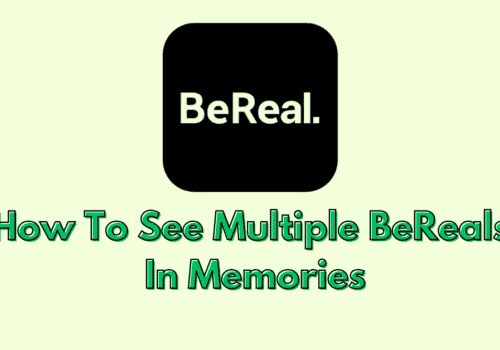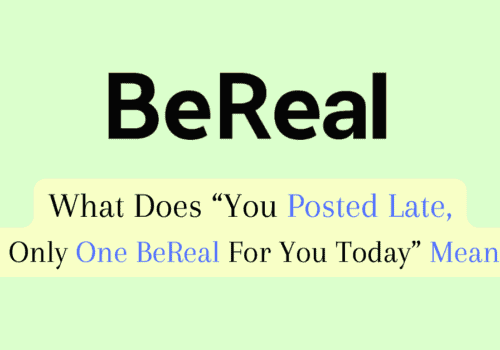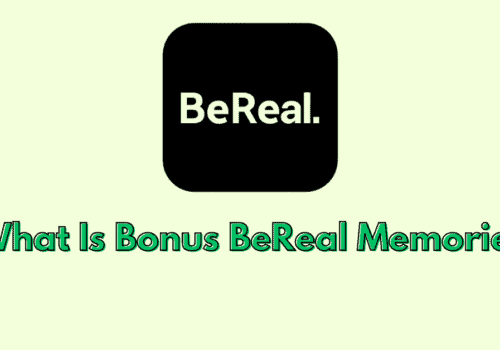Are you unable to photo on BeReal?
Are you getting “Upload failed, Click to Try” error while uploading photo on BeReal?
If you are a BeReal user then this error you will often on BeReal app.
This error can be frustrating and can prevent you sharing BeReal with your friends on time.
In this blog post, we will discuss Why “Upload failed, Click to Try” error occurred and how you can fix it.
Why “Upload Failed, Click To Try” Error Occurred On BeReal?
If you are getting “Upload failed, Click to Try”on BeReal, it can happen due to various reasons such as:
- The photo may be too large or in a format that is not supported by the BeReal.
- Your internet connection may be unstable or slow, causing the upload to fail the photo.
- There might be some technical issue in BeReal app currently.
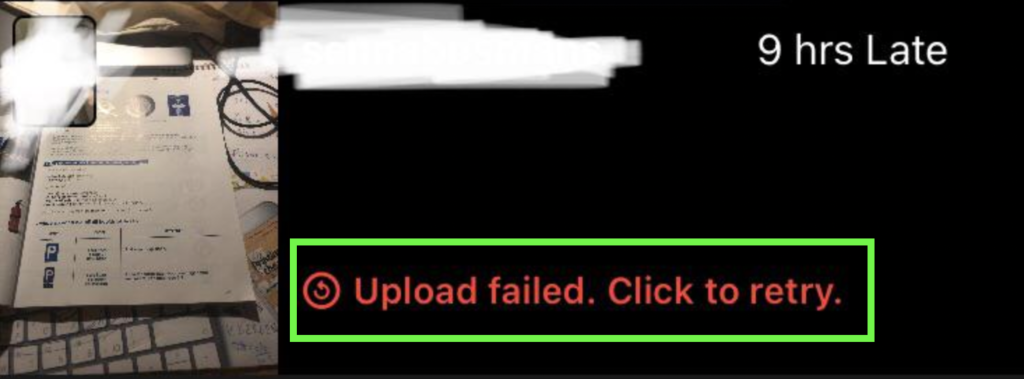
How To Fix “Upload Failed Click To Retry” On BeReal?
To fix “Upload Failed Click to Retry” on BeReal, try out below fixes one by one:
1. Click To Try Again
To fix the “Upload Failed Click to Retry” error on BeReal, can click again.
This can sometimes resolve the issue if it was caused by a temporary glitch or problem with the upload process.
If this doesn’t work then follow below mentioned fixes.
2. Make Sure You Are Having Stable Internet Connection
A poor or unstable internet connection can cause issues when trying to upload photo on the BeReal app.
Try switching to a different network (e.g. switching from cellular data to WiFi) to see if that helps.
3. Try Again After Sometime
Sometimes, Temporary issues with in BeReal app or the BeReal server can cause this error to appear.
If this is the case, waiting a few minutes and then trying again to upload photo may resolve the issue.
After that see you are getting same error or not.
4. Clear BeReap App Cache
BeReal app cache is a temporary storage area where the app stores data and files.
Over time, the cache can become cluttered with old or unnecessary data, which can cause issues with the app.
Clearing the BeReal cache can help resolve these issues.
To clear the BeReal App cache,
For Android users, Go to settings >> Find BeReal App and click on that >> Tap on clear cache >> BeReal App cache will be cleared.
For iPhone users, Go to iPhone settings >> Go to General >> Find BeReal App and click on that >> Tap on iPhone Storage >> Tap on Offload App button >> Again Reinstall BeReal app.
5. Contact BeReal Support Team
If none of the above steps work, you may need to contact the BeReal support team for help.
They will help you to provide more specific troubleshooting steps.
Steps To Contact BeReal support Team:
- Tap on profile Icon in top right corner
- Tap on three dot in top right
- Scroll down and tap on “Help“
- Now, Tap on “Contact Us“