Instagram username is the name formed by users according to their choice.
Mostly it is a combination of the user’s first and last name or any mixup of characters and numbers or certain symbols.
A username defines the profile address of the user. A user can use it to log in to their account.
You can change your Instagram username as many time you want.
But sometime when you change your username , you can wait 14 days to change it again.
If you are interested to know how many times you changed your username on Instagram and what are your old or former Instagram username, you can easily check.
In this guide, we will discuss how to see your old Instagram usernames.
How To See Your Old Instagram Usernames?
Step 1: Open Instagram On Your Device
First open your Instagram on your device.
If you didn’t login then login with your credentials like username, email, and password.
Step 2: Tap On Your Profile Icon
Click on your profile icon you will be directed to your profile Page.
Step 3: Click On Menu (Three Horizontal Lines)
Tap on the three horizontal lines are present in the top right corner of your profile page.
After that you will get full list with various options.
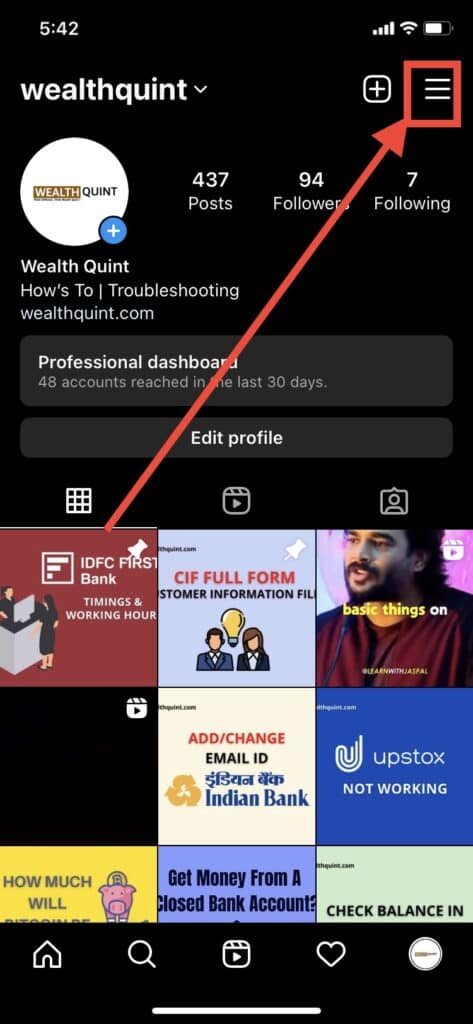
Step 4: Tap On “Your Activity”
After tapping on menu icon, Tap on “Your Activity“.
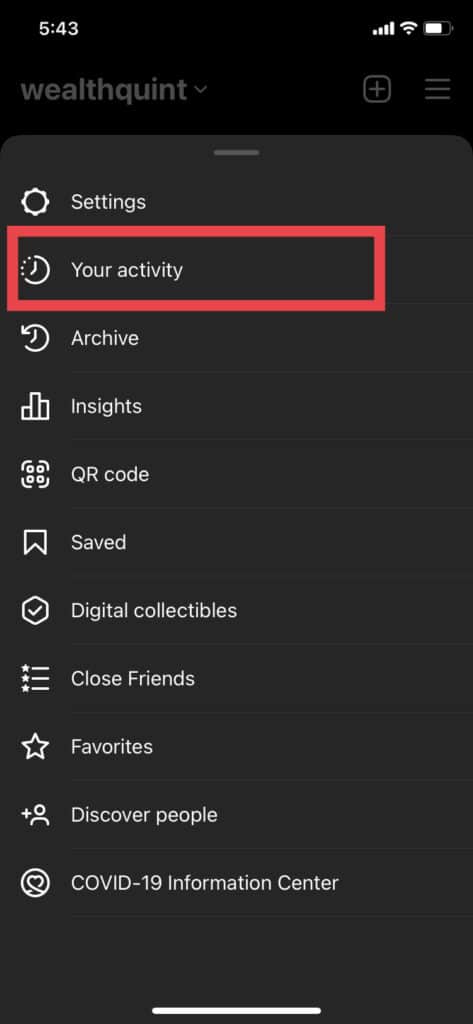
Step 5: Go To Account History
After clicking on “Your Activity” option, you will get all options where you can mange your activity at one place.
Scroll down, Tap on “Account history“
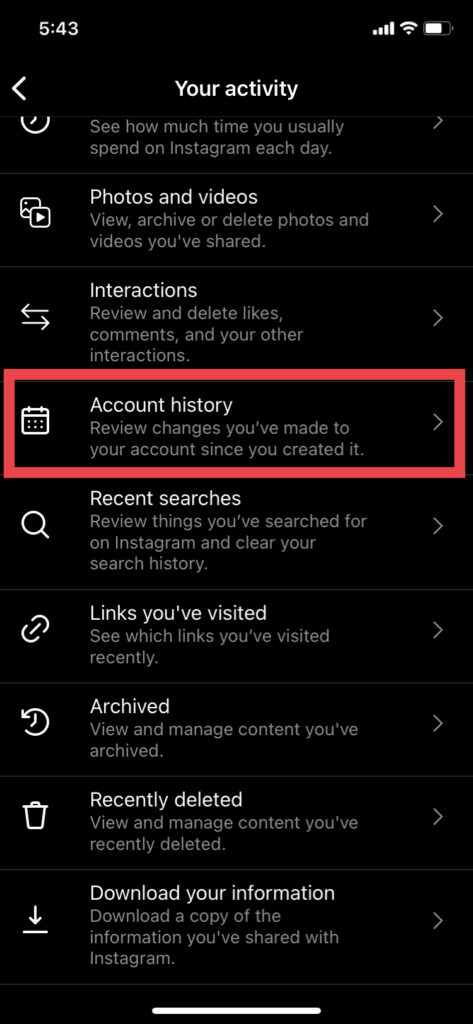
Step 6: You Will Get Your All Usernames
Under account history, you will get all changes you have made to your account since you created it.
Here, you will find your all former usernames with time when you changed what username.
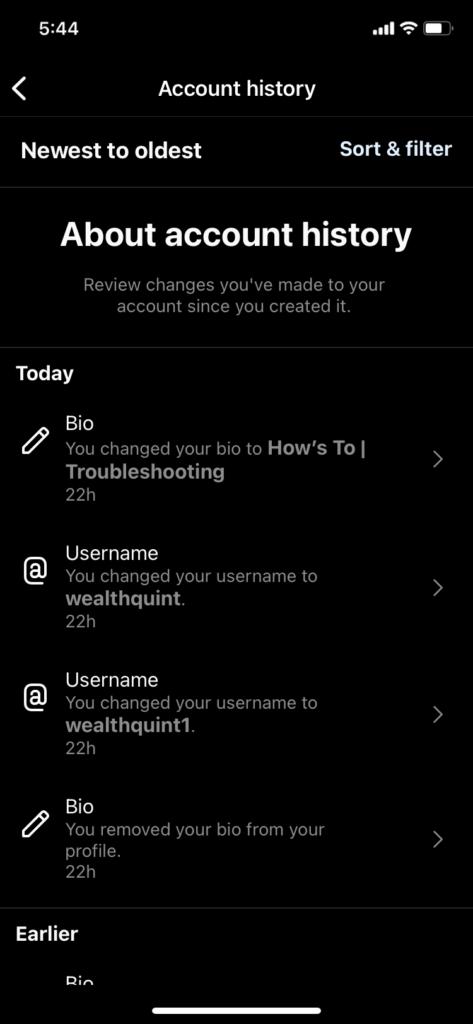
How To See Your Old Instagram Usernames On PC Or Web?
Step 1: Open Instagram On Your Device
First open your Instagram on your device.
If you didn’t login then login with your credentials like username, email, and password.
Step 2: Tap On Your Profile Icon
Click on your profile icon you will be directed to your profile Page.
Step 3: Click On Menu (Three Horizontal Lines)
Tap on the three horizontal lines are present in the top right corner of your profile page.
After that you will get full list with various options.
Step 4: Go To Settings
Under the drop-down list, you will see a setting icon. Click on It.
Step 5: Select Privacy And Security
Under Settings, Tap on privacy and security scroll down until Account Data.
Step 6: Tap On View Account Data
Now, Tap on Account Data.
You will get many options like Account Info and Profile Info.
Under Profile Info, you will get the “Former Usernames” option.
Step 7: Click On The View All Option Under Former Usernames/Name
Now, Click On The View All Option Under Former Usernames/Name.
Here you will get all your old usernames.



