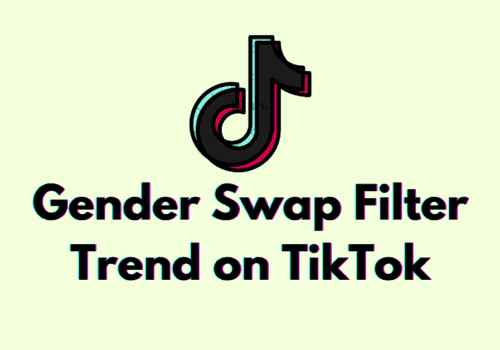In order to sync pictures for your TikTok video, the app allows you to choose a maximum of 35 pictures that you can sync with any audio or sound.
TikTok specifically pays a lot of attention to the editing features available in the app.
The Sync feature comes in handy for creating interactive and fun TikTok content without using any third-party apps.
In this blog, we have discussed how you can upload pictures directly from your gallery on TikTok to create a video.
How To Auto-Sync Pictures On TikTok?
Steps To Auto-Sync Pictures On TikTok:
Step 1: Launch the TikTok app on your device.
Step 2: Hit the “+” icon in the center of your screen to start making your video.
Step 3: The Upload icon is available in the bottom right corner of your screen.
Step 4: Select the pictures in the exact sequence you want them to be uploaded in the video.
Step 5: Hit the Sequence option to auto-sync the pictures.
Step 6: Click on the Sound option and search through the list to add a relatable sound to the video.
Step 7: Hit the Next option after making the required changes in your video.
You can make the required changes in your video, such as adding filters and transitions.
After clicking on the Next option, you will be able to publish the video and select a photo to match the vibe of your TikTok.
Do not forget to add relevant hashtags and a catchy caption before publishing the video.
You will also find the option to save the video on your device by clicking on the “Save to device” box.
The maximum number of photos that are allowed to be synced at the same time is 35 on TikTok, but if you want to sync more photos, you can use a third-party app for that purpose.
How To Edit Duration Of Photos On TikTok?
Steps To Edit Duration Of Photos On TikTok:
Step 1: Launch the TikTok app on your device.
Step 2: Click on the “+” sign at the center of your screen.
Step 3: Click on the Upload icon and select the pictures from your gallery.
Step 4: Hit the Next option after selecting the pictures.
Step 5: Hit the More option at the bottom left of your screen to add a relevant sound.
Step 6: Tap on the checkmark icon after selecting your sound.
Step 7: Click on the Adjust Clip option located at the bottom of your screen.
Step 8: Click on the Auto-Sync option at the bottom left of your screen.
Step 9: Hit the Done option after auto-syncing your photos.
This effect will auto-sync your photos and select the perfect duration for the photos according to the beat of the sound.
You can now proceed to tap on the Next and the Post option to upload your video on TikTok.
If you are unsatisfied with the results from the app, you can use any other third-party app to edit the duration of your photos.
Why Can’t You Sync Photos On TikTok?
If you are constantly seeing errors related to syncing photos on TikTok with the audio, it might be because you haven’t cleared the cache for the app in a long time.
Or, it might be time to update the app. Try out the following fixes and see if that works for you:
Fix 1: Clear The App Cache
With prolonged usage of the app, you might have accumulated unnecessary cache in the app, which is causing issues in using the Sync feature of TikTok.
Fix 2: Restart The App
Restarting the app can fix the immediate issues related to the app’s functionality. All you have to do is remove TikTok from the background and try to launch it back again.
This is the first thing that you should try if you are facing issues with the TikTok app.
Fix 3: Restart Your Phone
Temporary bugs and glitches may occur if you are simultaneously using a lot of different apps in the background.
Make sure that you clear all tabs and restart your device to fix the immediate glitches.
Fix 4: Save The Video
Glitches related to audio playback and syncing of photos can be resolved if you try to save the video on your device. This fix is only effective if you have completed the whole process of editing your video.
Just when you start experiencing the glitch, tap on any of the buttons on your device. This will prompt a message to Save the video on your device. Click on it, and you will be able to view TikTok in your gallery.
Fix 5: Update The App
If your TikTok app is long overdue for an update, this might cause technical glitches and lags. This can be instantly fixed if you update the app to its latest version.
Fix 6: Uninstall And Reinstall TikTok
You may also not be able to use the Sync feature in TikTok because some of the files stored in the TikTok app might have been corrupted.
In such a circumstance, it is better to uninstall and reinstall the app.
Fix 7: Report To TikTok Support Team
The last option that you can use to fix the sync feature not working issue is to contact the support team.
You can report the bug to the support team, and they will try to fix it for you.
Conclusion
TikTok has recently been working on a lot of updates related to creating videos on the platform so that the users won’t have to use the third-party apps as much.
One such feature is to auto-sync the photos to the sound.