Are you a Modern Warfare 3 enthusiast eagerly looking forward to diving into the ranked play mode, only to find that it’s not working as expected? You’re not alone.
Many players have encountered issues with the MW3 ranked play feature, but worry not, as there are solutions available to address this frustrating setback.
In this guide, we’ll explore the common reasons behind COD MW3 ranked play not working and provide effective troubleshooting steps to get you back into action.

How To Fix COD MW3 Ranked Play Not Working?
To fix “COD MW3 ranked play not working”, you should check MW3 content and restore licenses COD MW3 in Playstation. Additionally, you should also update COD MW3 to fix this issue.
1. Check MW3 Game Content
Ensure all necessary map packs are downloaded and installed by navigating through system menus such as “Manage Game Content” on PlayStation consoles or “Manage Games and Add-Ons” on Xbox Series X|S consoles.
To Check Game Content, follow these steps:
- Access the MW3 game on your console.
- Look for an option like “Manage Game Content” or “Downloadable Content.”
- Verify if all necessary map packs are installed. If any are missing, proceed to download and install them.
- Restart the game and check if the issue with Ranked Play has been resolved.
2. Restore Licenses COD MW3 In PlayStation
Restoring licenses for downloadable content may help resolve issues with missing features or content.
To restore licenses for Call of Duty: Modern Warfare III (MW3) on PlayStation consoles, follow these step-by-step instructions:
- Press the PlayStation button on your controller.
- Navigate to the Home screen and select “Settings.”
- Scroll down and choose “Users and Accounts.”
- Find the “Other” option.
- Move to the right and select “Restore Licenses.”
- Follow the on-screen prompts to confirm the restoration of licenses for downloaded content.
- The process may take a few minutes, especially if you have numerous items to restore.
3. Update COD MW3
Make sure you have the latest update installed for both the base game and any additional content. This will ensure compatibility with current game modes and features.
To update Call of Duty: Modern Warfare III (MW3), follow these steps:
Xbox One / Series X|S
- Turn on your Xbox console and press the Xbox button on your controller to open the guide.
- Select Profile & system.
- Choose Settings.
- Go to System, then select Updates.
- If an update is available, select Update Console to initiate the update process.
PlayStation 4 / PS5
- On your PlayStation console, navigate to the Call of Duty: Modern Warfare III tile.
- Press the Options button on your controller.
- Select Manage Game Content.
- Look for the Modern Warfare III beta packs (if updating a beta version) and choose Install for each pack.
4. Contact MW3 Support
If none of the above solutions work, reach out to Activision support through their website or social media channels for further assistance. They may be able to provide more specific guidance tailored to your situation.
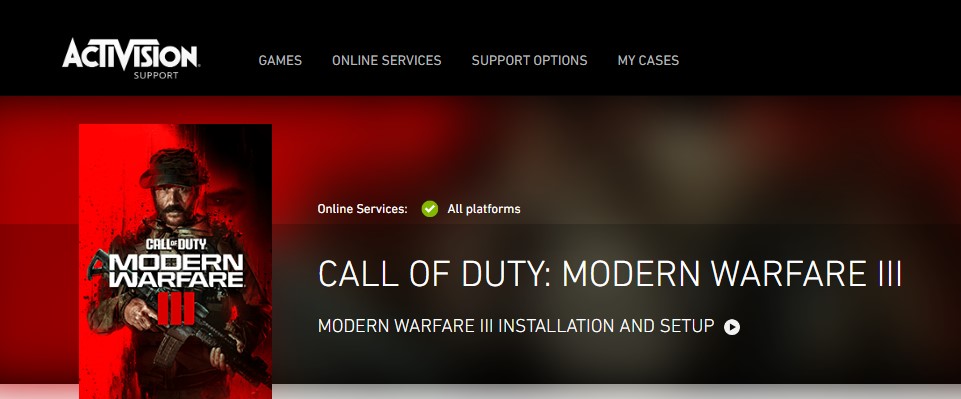
To contact support for Call of Duty: Modern Warfare III (MW3), you can follow these steps:
- Call of Duty Shop Support:
- For game queries and in-game purchases, visit Call of Duty Shop Support.
- Contact the Call of Duty Shop Support team via chat for assistance 24/7.
- Activision Support:
- For customer support related to Activision games, visit Activision Support.
