If you’re experiencing the frustrating issue of being disconnected from the Call of Duty: Modern Warfare 3 servers, you’re not alone.
Many players have faced this problem, but there are several steps you can take to troubleshoot and potentially resolve the issue.
The full error will read, “You have been disconnected from the Call of Duty: Modern Warfare III servers. Please try again or visit https://support.activision.com/onlineservices for updates.“
In this article we will be discussing all the fixes that will help you to fix the issue of “You have been disconnected from the Call of Duty: Modern Warfare III servers” and let you enjoy the game again without any difficulties.
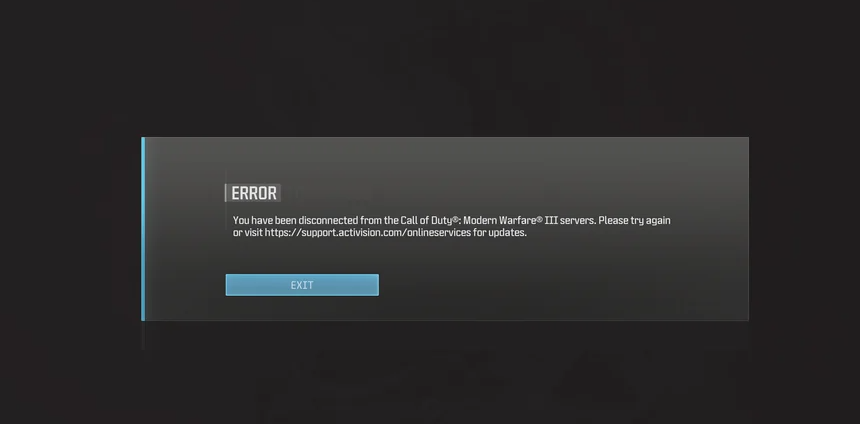
How To Fix You Have Been Disconnected From The Call Of Duty Modern Warfare 3 Servers?
To fix “You have been disconnected from the Call of Duty Modern Warfare III servers”, you can check the server status of MW3, restart MW3 and update it. Additionally, you can also disable the firewall and antivirus to fix the issue.
1. Check The Server Status Of Call Of Duty: Modern Warfare 3
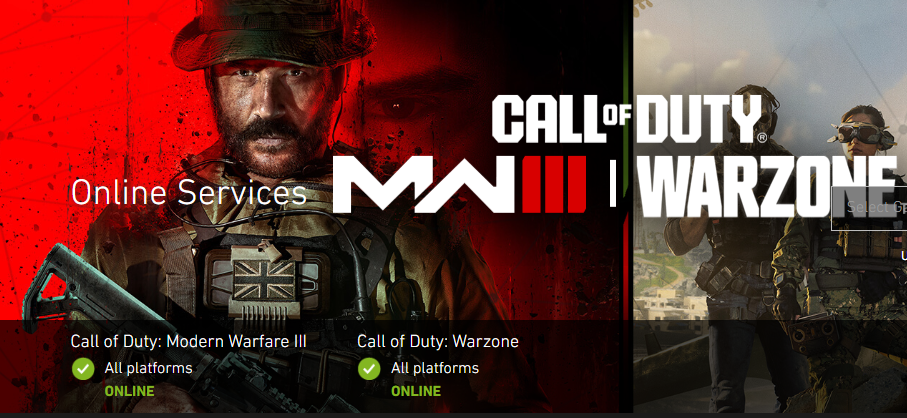
Before diving into more complex solutions, you should first check if the problem is on your end or if the servers are actually down. You can do this by visiting the official Activision server status page for Modern Warfare 3.
2. Restart Call Of Duty: Modern Warfare 3 And Devices
A simple but sometimes overlooked step is to restart your game and the devices you’re using to play it. This can include your PC, console, and router. Restarting can clear out any temporary glitches that may be causing the disconnection.
3. Update Call Of Duty: Modern Warfare 3
Ensure that both your game and your gaming system are updated to the latest versions. Developers release patches and updates that can fix known issues, including connectivity problems.
4. Disable Firewall And Antivirus Settings For MW3
Sometimes, your firewall or antivirus software can block your connection to the game servers. Make sure that Modern Warfare 3 is listed as an exception in your firewall and antivirus settings.
Allow MW3 Through Firewall
- Open the Control Panel and go to “System and Security.”
- Click on “Windows Defender Firewall.”
- On the left-hand side, click on “Allow an app or feature through Windows Defender Firewall.”
- Click on “Change settings” (you may need administrative privileges).
- Click on “Allow another app,” find the MW3 executable file, and add it to the list.
- Ensure that the boxes for both “Private” and “Public” networks are checked for MW3.
Disable Antivirus Software
For Windows Security (formerly Microsoft Security Essentials):
- Click on the shield icon in the taskbar to open Windows Security.
- Click on “Virus & threat protection.”
- Under “Virus & threat protection settings,” click on “Manage settings.“
- Turn off “Real-time protection.”
5. Change Your DNS Settings
Switching to a public DNS server like Google’s DNS (8.8.8.8 and 8.8.4.4) or OpenDNS can sometimes improve your connection to game servers.
For Windows 10:
- Go to Settings > Network & Internet > Change Adapter Settings.
- Right-click on the connection you want to change (either Wi-Fi or Ethernet) and select ‘Properties’.
- Scroll down and select ‘Internet Protocol Version 4 (TCP/IPv4)’ or ‘Internet Protocol Version 6 (TCP/IPv6)’ and then click on ‘Properties’.
- In the new window, select ‘Use the following DNS server addresses’.
- Enter your preferred Primary and Secondary DNS server addresses.
- Click ‘OK‘ to save your changes.
For Windows 11:
- Open Settings and go to Network & Internet.
- Select ‘Advanced network settings’.
- Choose the network you want to configure (Wi-Fi or Ethernet) and click on ‘Edit’ next to DNS server assignment.
- From the ‘Edit DNS settings‘ window, choose ‘Manual’.
- Turn on ‘IPv4’ or ‘IPv6’ according to your needs.
- Enter your preferred Primary and Secondary DNS server addresses.
- Click ‘Save’ to apply the changes.
6. Contact Support Of Activision Support
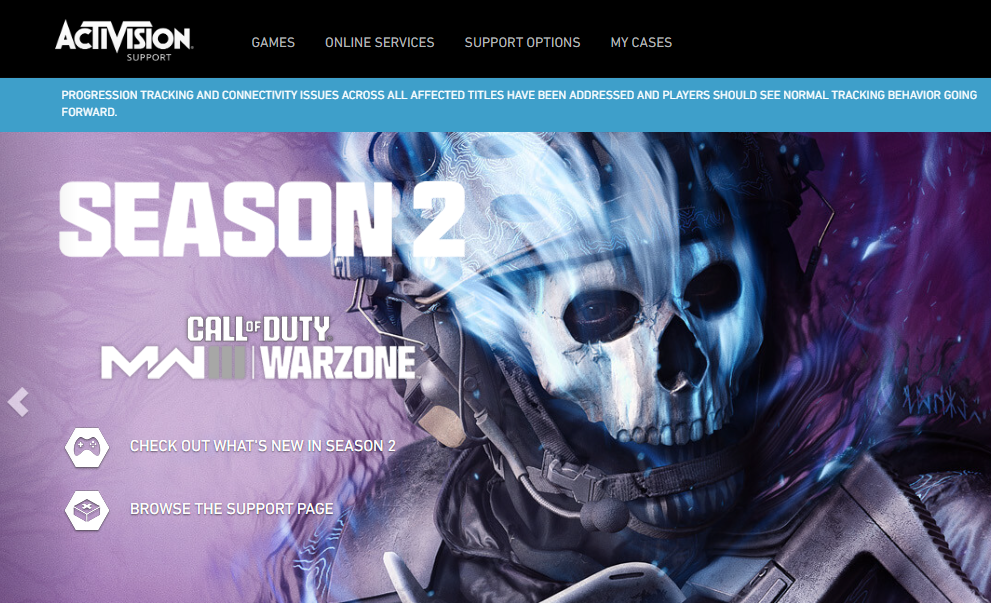
If none of the above steps work, your last resort is to contact Activision Support for further assistance. They might be able to provide more specific solutions based on your situation.
