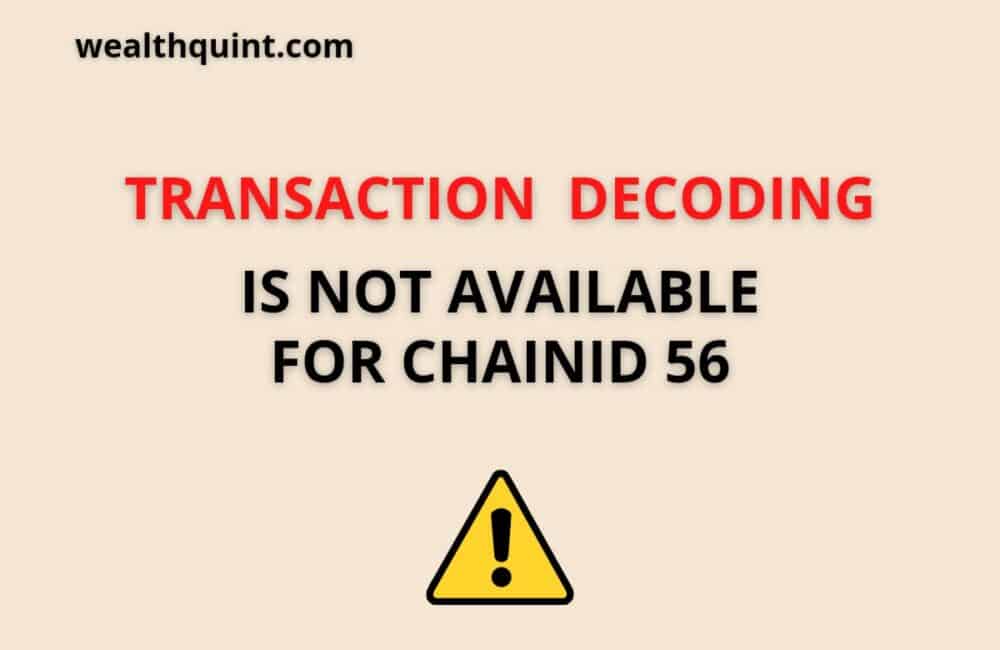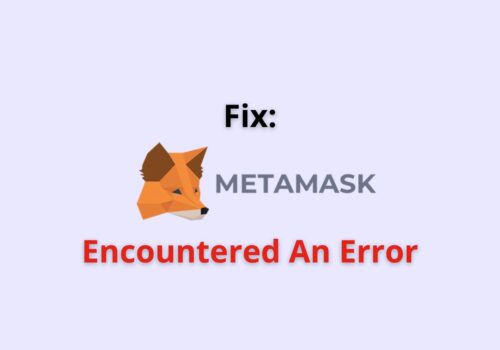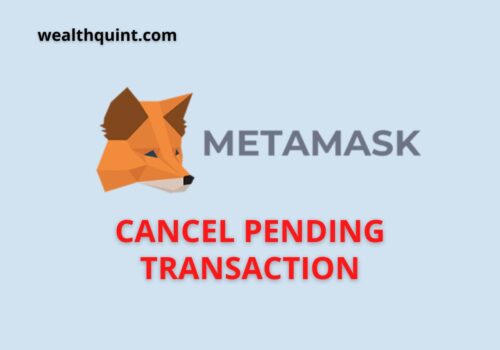First, let’s understand what are chains in the context of crypto. A ‘chain transaction’ occurs when it is verified and recorded on the blockchain publicly, and it is only valid if the public ledger is updated with the new transactions.
In the case of MetaMask, transactions can happen through multiple networks (the popular ones are Ropsten, Kova, Goerli, and Rinkeby), Mainnet, and Localhost.
Depending on the network used, there could be different ‘chains’ on which the transaction on Metamask is recorded. The identifier of each chain is done with a unique identifier called the ‘ChainID’.
What Does “Transaction Decoding Is Not Available For ChainID 56” Mean?
The transaction decoding is not available for ChainID 56 simply means that the feature is not available on Binance Smart Chain.
Transaction Decoding is Not Available For ChainID 56 is not an error actually, but just a notification to say that the transaction decoding cannot be done for the specific chain. It does not affect the transaction in general.
Why “Transaction Decoding Is Not Available For ChainID 56” Occured?
According to the user complaints and resolutions from the Metamask team – the reason why this occurs is that the transaction decoding feature is not supported on the BNB chain which was also formerly called the Binance Smart Chain.
How To Fix “Transaction Decoding Is Not Available For Chainid 56”?
The best way to solve this problem is to toggle between the chains (that is, select a different chain for the transaction). Here are the steps to do that:
Step 1: Open the extension for Metamask
Step 2: Click on ‘Swap’
Step 3: Choose the tokens that you are interested to swap for and then clock on ‘Get Quotes’
Step 4: MetaMask will process the quotes from different aggregators. Compare all of them available to you and choose the best one (different aggregators may have different chains).
Step 5: Complete the transaction by clicking on ‘Swap’.
Another way to solve this issue is to toggle between the networks if you are using the Ethereum Mainnet. Here’s how to do that:
Step 1: Tap on the top of Metamask
Step 2: The place where it mentions ‘Ethereum Main Network’, toggle to ‘Ropsten Main Network’ and then back to ‘Ethereum Main Network’
Step 3: Execute the transaction once again.
Conclusion
The chainID error is one of the most frequently occurring errors on Metamask. Take some time out to understand how chains work and what features are available in each chain. You can then choose the transaction attributes accordingly.