Facebook has been dominating the virtual world for decades, it now owns two of the prominent social media platforms. In the fast-changing era, Facebook has always been the first one to adapt.
The professional features that were previously only accessible with a Facebook Page are now available on Facebook profiles thanks to Meta.
Professional Mode feature in Facebook allow users to make money that were previously exclusive to Facebook Pages.
In this post, we will discuss what is Professional mode, How To Turn On/ OFF Professional Mode On Facebook and Let’s get started.
What Is Professional Mode On Facebook?
Professional Mode makes Facebook profile like pages. Once you’ve Turned ON professional mode for your profile , Anyone can follow you and view your public content in their feed but you’ll still have control over who sees what information you publish.
This implies that you have the option of sharing things with only your friends or with the whole audience.
Similar to what is already available on Pages, professional mode also grants access to post, audience, and profile analytics.
You may, for instance, analyze the total shares, responses, and comments a post receives as well as your following growth over time.
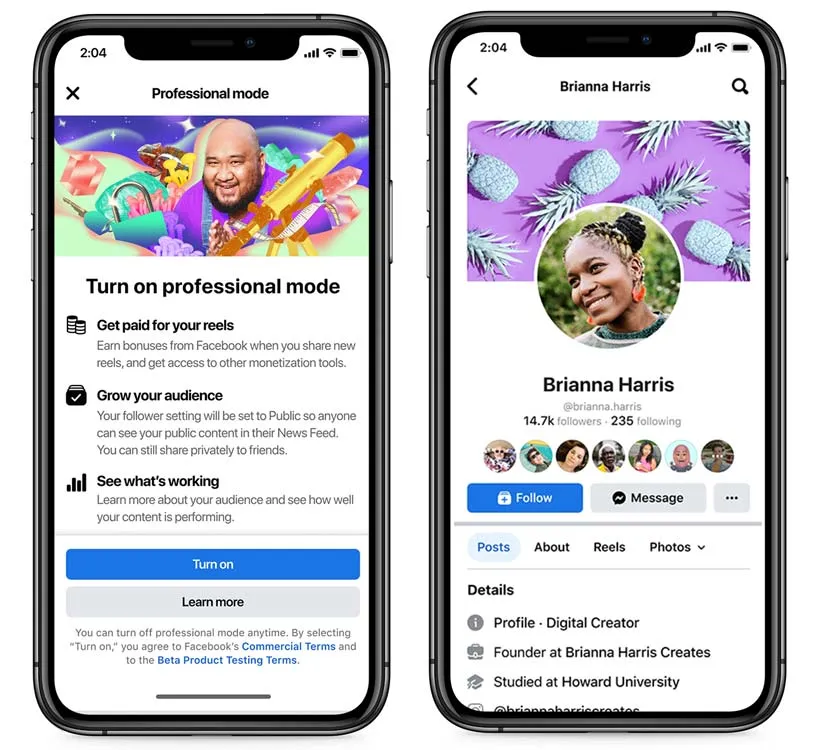
Below the Benefits you get after Turning ON professional Mode on Facebook:
- You can even earn money from your Facebook professional mode, you need to fulfil some requirements and check if you are eligible.
- Your followers will be public which means others can see who is following you.
- Facebook allows you to change your profile category, you can change it from Digital Creator to basic info.
- You can set insights to view how other Facebook users are involved with your content and activity.
How To Turn On Professional Mode On Facebook?
Steps to Turn On Professional Mode On Facebook:
Step 1: Launch Facebook App
Firstly, from your home screen, tap on the Facebook icon to launch the app.
Step 2: Go To Your Profile Page
After Opening Facebook app, click on your profile icon at the top left corner of the page to open your profile page.
Step 3: Click On Three Dot Located Near “Edit Profile”
Now, Tap on the Three Dot Located near “Edit Profile”, which is the profile menu tab to open your general profile settings.
Step 4: Tap On Turn On Professional Mode
Finally scroll down the page till the end, and you will see the option “Turn On Professional Mode“, click on it and you will be asked again if you want to turn it on, click on the blue bar written Turn On.
After you have done that, you will see your Facebook dashboard has changed into the professional mode.
How To Turn Off Professional Mode On Facebook?
Steps To Turn Off Professional Mode On Facebook:
Step 1: Open Facebook App
Open the Facebook App on device.
Step 2: Go To Your Profile Page
After Opening Facebook app, click on your profile icon at the top left corner of the page to open your profile page.
Step 3: Click On Three Dot Located Near “Edit Profile”
Now, Tap on the Three Dot Located near “Edit Profile”, which is the profile menu tab to open your general profile settings.
Step 4: Tap On Turn Off Professional Mode
Lastly, scroll down the page and click on the text “Turn Off Professional Mode“, you will be asked again if you want to turn it off, click again on the blue bar to “Turn Off”.
Facebook Professional Mode Not Showing
Facebook Professional Mode not showing because Professional Mode feature rolled out only to limited number of Facebook users in the US.
In its statement, Facebook said that it will “extend to more US citizens shortly, additional countries in the following months, and introduce more tools and capabilities over time, including access to more monetization possibilities and other platform features.”
Conclusion
Facebook profiles that are in Professional Mode seem like pages. Anyone may follow you and access your public material in their feed after you’ve turned on professional mode for your profile, but you’ll still have control over who sees what information you share.
Similar to what is already available on Pages, professional mode also grants access to post, audience, and profile analytics.
You may, for instance, analyze the total shares, responses, and comments a post receives as well as your following growth over time.



