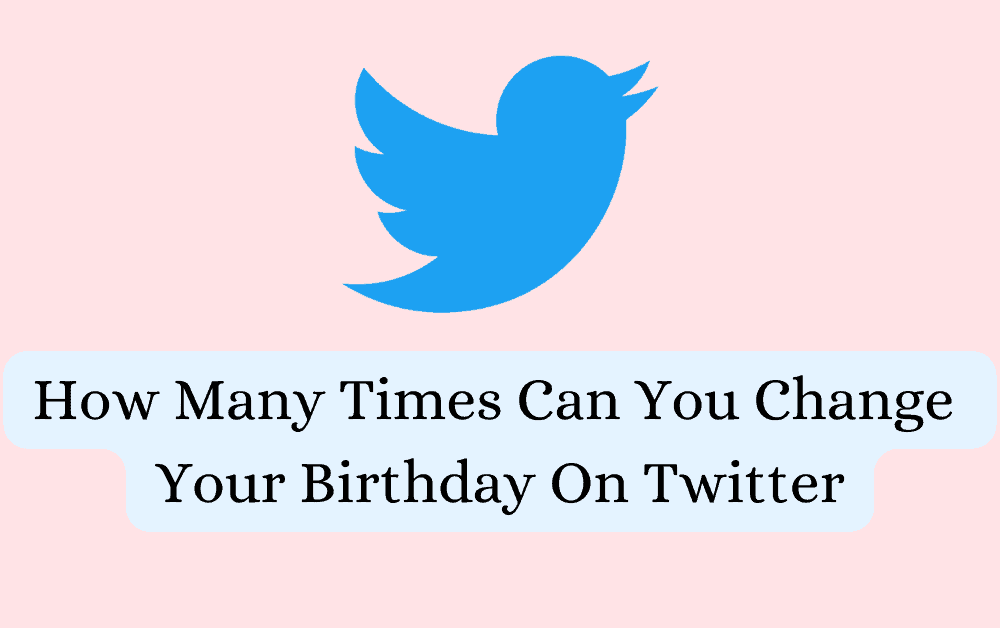Have you ever wished you could turn back time and change your birthday on Twitter?
Maybe you want to celebrate your special day on a different day of the year, or you accidentally entered the wrong date when you first signed up for Twitter.
Whatever your reason, you might be wondering: how many times can you change your birthday on Twitter?
In this guide today we will tell you everything you will need to know about changing your birthday on Twitter.
How Many Times Can You Change Your Birthday On Twitter?
You can change your birthday on Twitter as many times as you want.
Twitter does not specifically say the number of times you can change your birthday as twitter only says that you will be allowed to change it a few times.
However, as soon as you hit the Twitter specific “Few times” it will not allow you to change your birthday again.
You should thus always be cautious when you are entering your birthday on Twitter as you might not be able to change it and have to follow the last birthday that you entered mistakenly.
But if you do hit that “Few numbers” and still have a wrong birthday in your account then you can contact Twitter’s support team to ask them permission to change your birthday for your account.
Keep in mind that your birthday will be visible to the public on your Twitter profile, so you may want to consider whether you want to share this information with others.
If you are concerned about privacy, you can choose to keep your birthday private by selecting “Don’t show my birthday” in the “Birthday” section of your profile.
How To Change Your Birthday On Twitter?
In this section we will be showing you how you can change and edit your birthday from both desktop and your phone for your Twitter account.
Change Your Twitter Birthday From Your Twitter App In Your Phone
You can change your birthday from your Twitter app in your device quickly if you follow the steps given below.
Step 1: Open Twitter App on your device and login with your credentials.
First open your phone and then your Twitter account after login into it through Twitter application.
Strep 2: Now, Tap on your profile picture and select the option Profile from the menu that has opened.
Step 3: Now Tap the Edit Profile option which is under your Profile picture.
Step 4: After this you will be able to edit your birthdate by changing your birthday, month and year.
When you are done changing it to the correct one then you can just press Save and it will be automatically saved.
You will also be able to see options below that will show you who all can see your birthdate in Twitter.
You can just put it to the option that you will like and Save it and Twitter will save the new information and display the new birthday in your account.
There is also another option Remove Birthdate but it is not recommended because Twitter sks for the birthdate because it shows tweets appropriate to certain age groups to the people.
Change Your Twitter Birthday From Your Desktop/Computer
Now let’s get on with the process of how you can change your birthdate if you are using Twitter from your desktop or computer.
Step 1: First you will need to open your account by going to Twitter from your browser.
Step 2: Next you will have to open the bar at the left side of your screen and click on Profile.
Step 3: After this you will have to click on Edit Profile from the options that have opened.
After you did this you will be redirected to your Twitter profile to edit the data given there.
Step 4: Now you can select the Edit option next to your birthdate and put the correct birthday that you want to register with Twitter.
However when you select Edit Twitter will ask you for confirmation whether you want to edit your data and you have to select Edit from there.
Step 5: You will have to save after you are done with editing the information.
You will also be able to see options below it which will tell you who will be able to see your birthday in Twitter.
You can edit this setting according to your choice, for example, you can either set it to Public or Your Followers or any other options that you want to select from there and only those people will be able to see your birthdate.
After you are done editing everything you will need to save it so that Twitter saves the new set of data given to it and with that you are done.