Are you getting GeForce Experience “Driver Download Failed” error while trying to update or download drivers for your NVIDIA graphics card?
This error can prevent you from downloading or updating your drivers, which can affect the performance of your games and cause other issues.
In this article, we will discuss the causes of the NVIDIA GeForce Experience Driver Download Failed error and provide a step-by-step guide on how to fix it.
Causes Of NVIDIA GeForce Experience Driver Download Failed Error
There are several reasons why the NVIDIA GeForce Experience Driver Download Failed error may occur such as:
1. Internet Connection Issues
If your internet connection is unstable or slow, it can prevent the driver download from completing.
2. Firewall Or Antivirus Software
Some firewall or antivirus software can block the driver download, causing the Driver Download Failed error to occur.
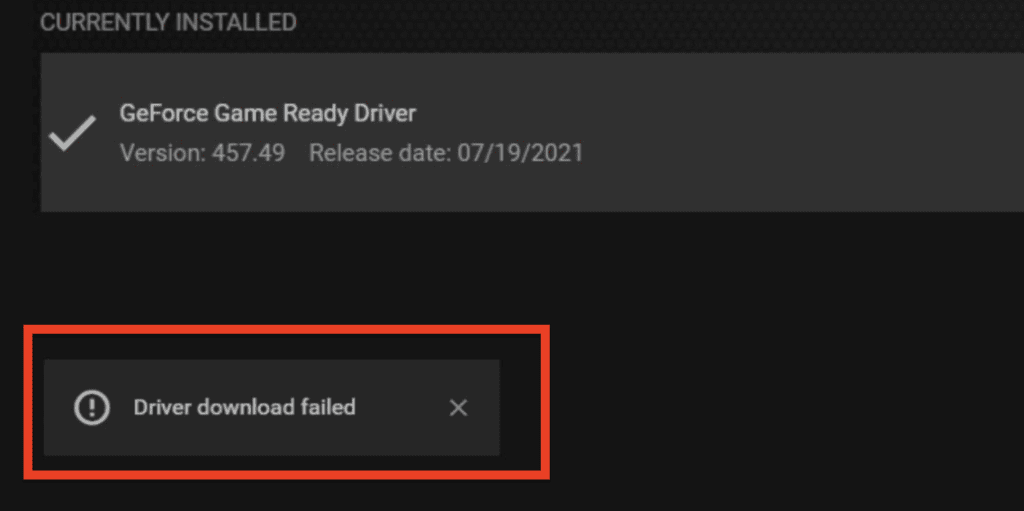
3. Corrupted Or Outdated Driver Files
If your driver files are corrupted or outdated, it can cause the Driver Download Failed error to occur.
4. Conflicting Software
Some software, such as VPNs or other graphics card software, can conflict with the NVIDIA GeForce Experience software and cause the error to occur.
How To Fix The NVIDIA GeForce Experience Driver Download Failed Error?
To fix the NVIDIA GeForce Experience Driver Download Failed error, you can try the following steps:
1. Check Your Internet Connection
Ensure that your internet connection is stable and fast.
A slow or unstable internet connection can cause the driver download to fail.
Check the signal strength of your wifi or the cable connections of your wired internet.
You can also try to run a speed test to see if your internet connection is providing the required speed or not.
2. Disable Your Firewall Or Antivirus Software
Some firewall or antivirus software can block the driver download, causing the Driver Download Failed error to occur.
To disable the firewall, you can go to the control panel, then search for “Windows firewall”, click on it and select “Turn Windows Firewall on or off”.
For antivirus software, you can go to the system tray, right-click on the antivirus icon and select “disable” or “turn off”.
3. Clear The NVIDIA GeForce Experience Cache
- Open the NVIDIA GeForce Experience software.
- Click on the “Preferences” button.
- Click on the “General” tab.
- Under “In-Game Overlay,” click on the “Reset” button to clear the cache.
4. Reinstall The NVIDIA GeForce Experience Software
- Go to control panel
- Select “Programs”
- Select “Programs and Features”
- Find NVIDIA GeForce Experience and uninstall it.
- Download the latest version of the software from the NVIDIA website and install it.
5. Update Your Windows
- Press Windows key + I to open the settings
- Select “Update & Security”
- Under “Windows update” click on “Check for updates”
- Install any updates that are available.
By following these steps, you should be able to fix the NVIDIA GeForce Experience Driver Download Failed error and successfully download or update your drivers.


