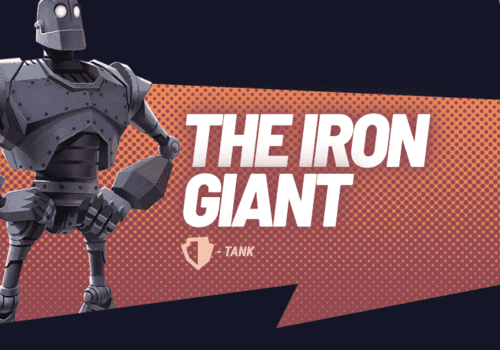MultiVersus is a free-to-play crossover fighting game published by Warner Bros. Interactive Entertainment and developed by Player First Games. The game incorporates many characters from the Warner Bros.
Recently lot of players facing issue with MultiVersus. They are not able to play the game or not even able to start the game or crashing or MultiVersus not working or MultiVersus having black screen.
In this article, we will discuss Why MultiVersus not working and how to fix it.
Why Is MultiVersus Not Working?
If MultiVersus is not working It can happen due to several reasons, such as:
- There may be a glitch or a bug in the MultiVersus game.
- Your game may not be updated to the latest version, or your gaming console’s operating system may also not be updated.
- The DNS or cache may be corrupt, resulting in the MultiVersus is not working.
- The graphics driver may not be updated or may be incompatible.
- The game files on your PC may be corrupt.
- There may be issues with your internet connection.
- Your system may not adhere to the requirements needed to play the MultiVersus game on it.
Also Read:
- How to Change Age In MultiVersus?
- Fix: MultiVersus Stuck In Offline Mode
- How to Claim MultiVersus Twitch Drops?
- How to Link MultiVersus to Twitch?
How To Fix “MultiVersus Not Working”?
Fix 1: Check MultiVersus System Requirement
To get the most out of MultiVersus, make sure your PC meets the minimum system requirements. Check below system requirement to run MultiVersus:
Minimum Requirement:
- Requires a 64-bit processor and operating system
- OS: Windows 10 64-bit
- Processor: Intel Core i5-2300 or AMD FX-8350
- Memory: 4 GB RAM
- Graphics: GeForce GTX 550 Ti or Radeon HD 7770
- Additional Notes: 60 FPS at 720p
Recommended:
- Requires a 64-bit processor and operating system
- OS: Windows 10 64-bit
- Processor: Intel Core i5-3470 or AMD Ryzen 3 1200
- Memory: 8 GB RAM
- Graphics: GeForce GTX 660 or Radeon R9 270
- Additional Notes: 60 FPS at 1080p
Note: You can double check the system requirement to run MultiVersus from here
Fix 2: Check Your Internet Connection
When You try to log in to load the MultiVersus but gets back to the loading screen and tells to check the Internet connection.
Make sure you have good internet speed or stable internet connection. If your internet speed is slow then you may experience issue.
If your experience differs, we recommend you reach out to your service provider for more info.
So, check your internet speed. Turn ON and OFF your router.
Fix 3: End Background Tasks Related To MultiVersus
The background running apps may decrease the efficiency of the MultiVersus game. When you have too many large backgrounds running tasks related to MultiVersus. As a result, you cannot load up the game.
So, first close all task related to MultiVersus from Task Manager one be one and relaunch the MultiVersus.
Now relaunch the MultiVersus game and If still MultiVersus is not working then try other fixes.
Fix 4: Verify Integrity Of Game Files Of MultiVersus
Some MultiVersus installation files may be missing or damaged, causing the game to break on launch.
To fix MultiVersus not working issue, verify the integrity of game files. your issue will resolved.
Steps to Verify the Integrity of Game Files of MultiVersus in Steam:
Step 1: Open Steam.
Step 2: Now, go to Library and find MultiVersus.
Step 3: After that click on MultiVersus then Tap on Properties.
Step 4: Go to Local files tab.
Step 5: Now, Choose ‘Verify Integrity of Game Files.’
Step 6: After verifying the integrity of game files, relaunch the game and the issue will be fixed.
Fix 5: Install Pending Window Update
The game may not function correctly if any Windows bugs or system files conflict in any way.
Sometimes not updating the software for a while might also cause an incompatibility issue.
Therefore, complete all pending Windows updates and maintain the most recent Operating System build.
Steps To Install Pending Window Update:
- To access the Windows Settings menu, press Windows + I.
- Next, under the Windows Update section, select Update & Security > Select Check for updates.
- If any update available, Select Download and install.
- Wait until the update is finished.
- Now, reboot your PC to see changes.
Fix 6: Update Graphic Card Driver To Latest Version
When your graphics game card driver is outdated, it is prone to be corrupted and damaged. This will also create problems while you launch the MultiVersus.
In the search box on the taskbar, type “Device Manager,” after that tap on “Device Manager,” then Now a select a category to see name of devices. Right click on which you want to update.
Now, Tap on “Update Driver” after that, click on “Search Automatically for Updated Driver Software.”
Now, launch the game and Check if MultiVersus is working or not. If MultiVersus still not working then try other fixes.
Fix 7: Disable Steam Overlay
To Fix MultiVersus is not working, try to disable the Steam overlay and close all the overlay app. It will fix the MultiVersus issue and relaunch the MultiVersus, MultiVersus is not working issue will be fixed.
Steps to Disable Steam Overlay:
Step 1: Open Steam client
Step 2: Tap on Steam at top left
Step 3: Now, click on Settings
Step 4: Now a window popup will open, Tap on In-Game from left menu
Step 5: Now, Untick the “Enable the Steam Overlay While In-Game“
Step 6: Steam, Overlay Disabled Successfully.
Now, Relaunch the MultiVersus, MultiVersus issue will be fixed.
If still MultiVersus is not working then try other fixes.
Fix 8: Play The MultiVersus In An Administrator Mode
If your game falls short of administrative needs, then this fix is apt to troubleshoot the problem. On the shortcut version of MultiVersus on the desktop, right-click on it a pop menu will appear to click on “Properties.”
After that, you will see a list of options, tap on “Run Compatibility Troubleshooter”, move the cursor down, and then click on the tab “Run this program as an Administrator.”
Lastly, tap on Apply and then click on OK. Try accessing the game and see if it works.
Check if MultiVersus is working or not. If MultiVersus still not working then try other fixes.
Fix 9: Disable Firewall/ Antivirus
You can try to disable or whitelist the game in your Firewall or Antivirus if that is causing the MultiVersus not working.
Fix 10: Uninstall And Reinstall MultiVersus
If none of the above fixes works, you can try to uninstall and reinstall the MultiVersus game.
Fix 11: Restart Your PC Or Console
If MultiVersus is not working then try to restart your PC or console. First close the game then restart your PC or console and then Launch the MultiVersus Again. it will fix MultiVersus issue.
Now launch the MultiVersus game and If still MultiVersus is not working then try other fixes.
Fix 12: Wait For Sometime Till MultiVersus Fixes The Bug
If MultiVersus is not working then high chances that there are some bug or glitch in MultiVersus or MultiVersus server is down and MultiVersus team already know and is working to resolve the issue.
In this case, you can’t do anything so just wait till bug is resolved from MultiVersus team side or MultiVersus server is up.
MultiVersus Controller Not Working
If MultiVersus controller not working then you try below fixes:
- Try to turn off the gamepad.
- Try to use other USB ports
- Inspect the controller’s batteries.
- Try to unplug the controller and plug it again.
Conclusion
To Fix MultiVersus not working issue, restart your PC or console and Verify the game integrity files. it will fix the MultiVersus issue.
Also, Due to some glitch in the games, MultiVersus can crash. So, don’t look directly into sun till MultiVersus developers fix the issue.
If MultiVersus server is down then you can’t do anything. In this case till MultiVersus game servers are up.