Are you experiencing the frustrating ESPN/Apple TV error message “Playback Could Not Be Started 0066 No Account Returned From UPDA”?
If so, you’re not alone. This error can occur when trying to access ESPN content on Apple TV.
In this article, we’ll walk you through the troubleshooting process to fix to ESPN/ Apple TV Error “Playback Could Not Be Started 0066 No account returned from UPDA”.
How To Fix ESPN/ Apple TV Error “Playback Could Not Be Started 0066 No Account Returned From UPDA”?
To resolve the issue of playback on ESPN/Apple, you should ensure that your internet connection is stable and check if the server is working fine. Additionally, ensure that the app is up to date.
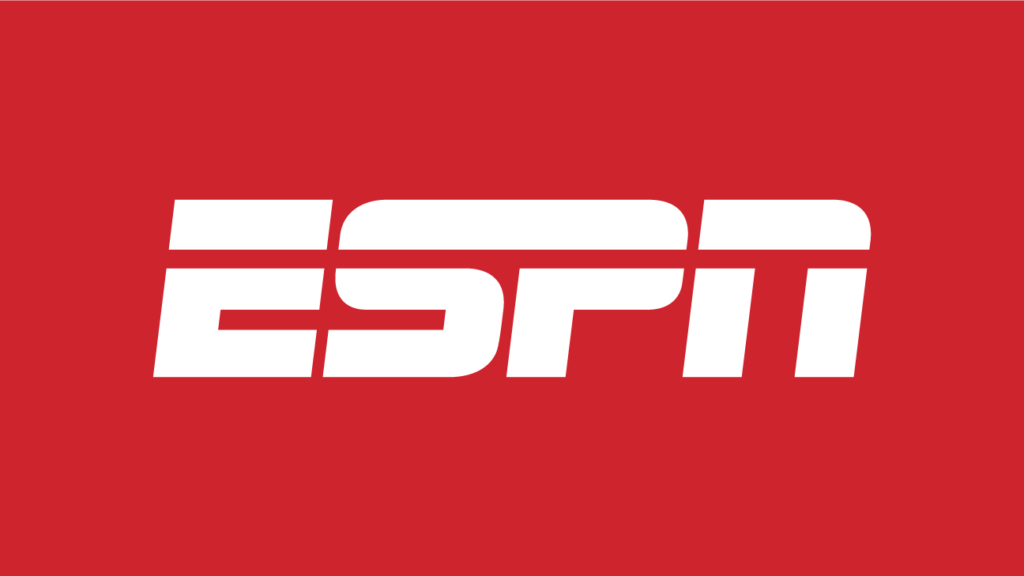
Down below, we have discussed the solution in step-by-step detail.
1. Check Your Internet Connection
A stable internet connection is crucial for streaming. Verify that your Apple TV has a good connection to the internet.
If necessary, reset your router or try connecting your Apple TV to the internet via an Ethernet cable.
Here are the steps to Check your internet connection:
- Turn off your router or modem, wait for a few seconds, and then turn it back on.
- If the problem persists, you can reset your network settings on your device. Go to the network settings menu and look for an option to reset or restart network settings.
- If you’re using Wi-Fi, try switching to a wired connection to rule out any potential wireless issues.
- Restart your router or modem to refresh the connection.
2. Check For ESPN Server Issues
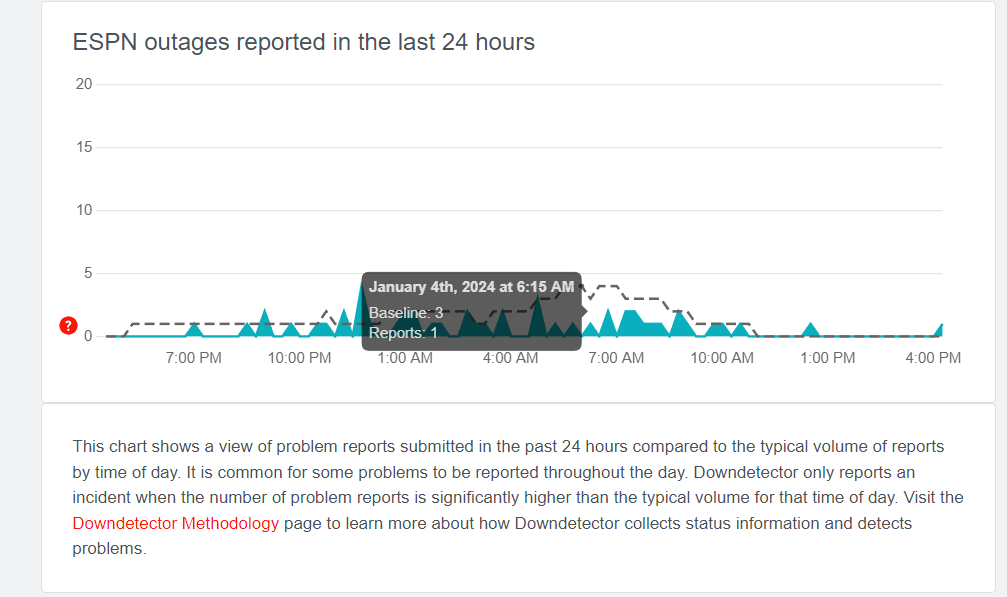
Verify if the ESPN server is down. If the server is experiencing issues, you may need to wait until it is resolved.
You can use third-party websites like Downdetector, which aggregates user reports to indicate whether there are widespread issues with the service.
3. Restart Your Apple TV
A full restart of your Apple TV can clear out any temporary issues that might be affecting the app’s performance.
To restart your Apple TV, you can go through the Settings app by navigating to System and selecting Restart.
If you prefer using a remote shortcut, you can also restart the device by holding down the Home and Menu buttons simultaneously until the LED on the front of the Apple TV begins to flash.
4. Update The ESPN App
Make sure you have the latest version of the ESPN app installed on your Apple TV. Developers frequently release updates to fix bugs and improve performance.
To update the ESPN app, navigate to the App Store on your Apple TV, find the ESPN app, and if an update is available, select the “Update” button to install the latest version.
5. Contact ESPN Support
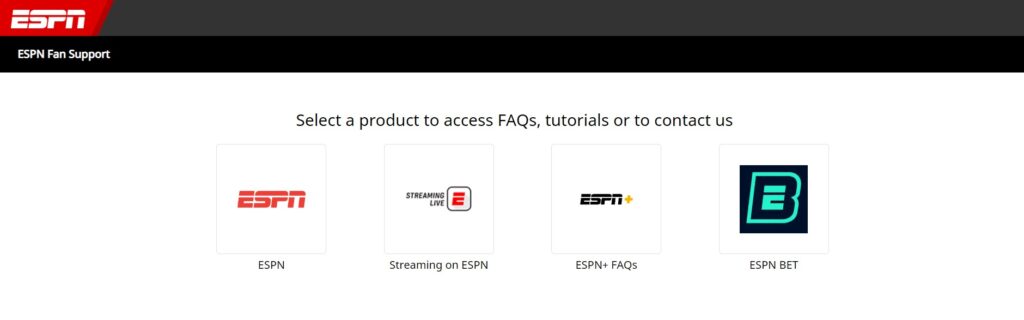
If none of the above solutions work, you may need to reach out to ESPN support for further assistance
For ESPN-related support, you can contact an ESPN Customer Care representative through their help portal or by sending an email to their support team. I
