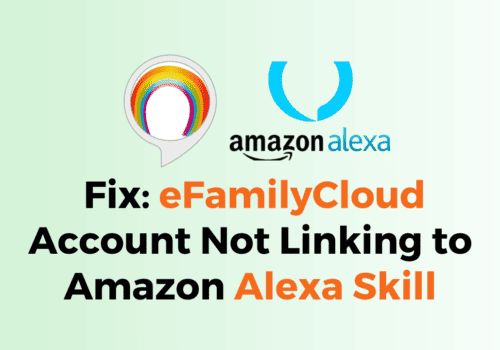Are you getting “Error Code: SERVICE_ERROR” on Amazon Fire Stick While watching Prime Video?
The 1st part of full error is “Service Unavailable“.
The 2nd part of error is “This video is temporarily unavailable. Please try again in few minutes or Contact amazon customer service“.
The 3rd part of error is “Error Code: SERVICE_ERROR“.
If you’re an Amazon Prime member, you’re probably familiar with the convenience of being able to stream movies, TV shows, and other content through the Prime Video app on your Amazon Fire Stick.
However, if you’re experiencing the “service_error” code while trying to watch Prime Video, it can be frustrating and ruin your viewing experience.
In this blog post, I will discuss what causing the “service_error” code and provide some troubleshooting steps you can try to resolve the issue.
Why Did “Error Code: SERVICE_ERROR” Occurred On Amazon Fire Stick While Watching Prime Video?
If you are getting the “Error Code: SERVICE_ERROR” on your Amazon Fire Stick while watching Prime Video, it could be caused by a variety of issues.
The full error includes three parts: “Service Unavailable”, “This video is temporarily unavailable. Please try again in a few minutes or contact Amazon customer service”, and “Error Code: SERVICE_ERROR”.
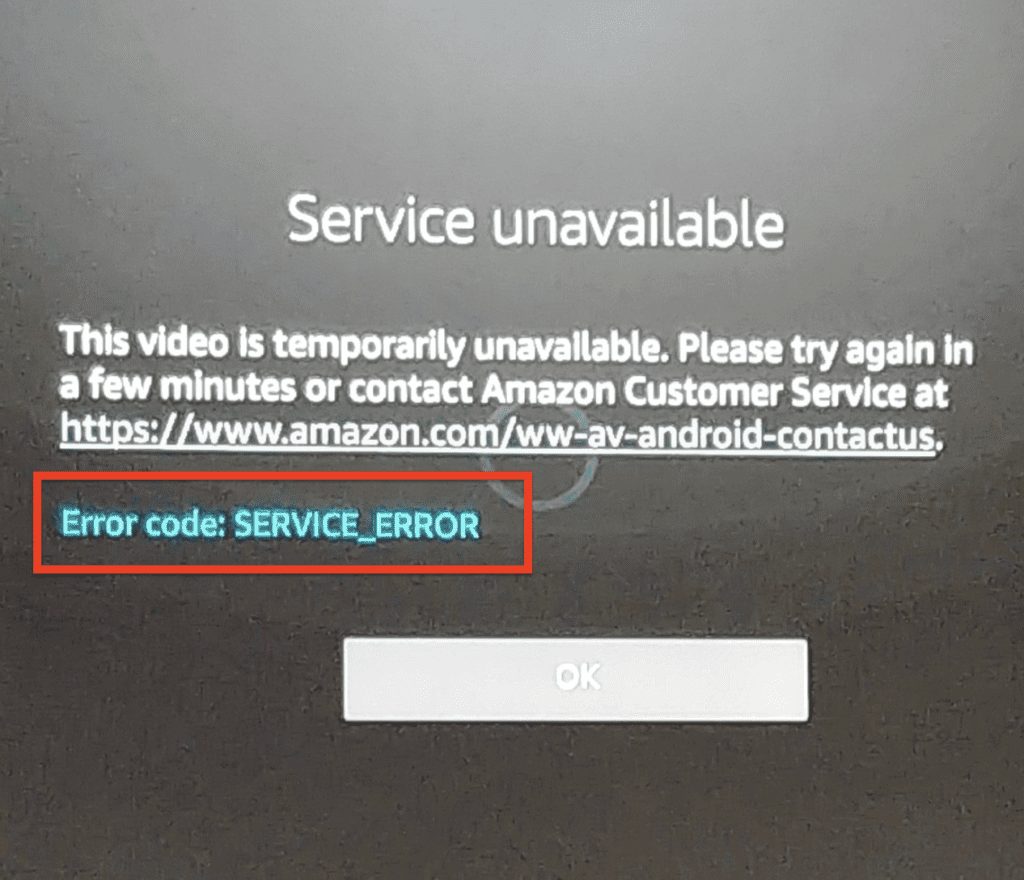
“Service Unavailable” indicates that Prime Video is not currently available. This could be due to a temporary issue with the Prime Video server or internet connection.
“This video is temporarily unavailable. Please try again in a few minutes or contact Amazon customer service” suggests that the issue may be temporary and that you should try again in a few minutes. If the issue persists, you may need to contact Amazon customer service for further assistance.
“Error Code: SERVICE_ERROR” is a general error code that can be caused by variety of issues, including temporary glitches, internet connectivity issues, outdated software, or problems with the Prime Video app itself.
How To Fix “Error Code: SERVICE_ERROR” On Amazon Fire Stick?
If you are getting the “service_error” code while watching Prime Video on your Amazon Fire Stick, there are few steps you can try to fix the issue:
1. Check Your Internet Connection
Make sure your Fire Stick is connected to a strong, stable internet connection.
If you are using a wireless connection, try moving the device closer to your router to improve the signal strength.
You can also try restarting your router by disconnecting it from the power outlet, waiting a few seconds, and then plugging it back in.
2. Delete Data For The Fire TV Player App
Go to the Fire TV Settings > Applications > Manage Installed Apps > Fire TV Player > Delete Data.
This will clear any temporary files or data that may be causing the error.
3. Force Stop The Fire TV Player App
Go to the Fire TV Settings > Applications > Manage Installed Apps > Fire TV Player > Force Stop.
This will close the app and may help resolve any issues with it.
4. Re-launch The Prime Video App
After completing the above steps, try launching the Prime Video app again to see if the issue has been resolved.
5. Restart Your Fire Stick
Disconnect the power cord from the back of the device, wait a few seconds, and then plug it back in. This can help resolve any temporary software issues that may be causing the service_error.
6. Wait A Few Minutes And Try Again
Sometimes, the “service_error” code can be caused by temporary issues with the server. I
f you have tried all of the above steps and the issue persists, try waiting a few minutes and then trying again.
7. Check For Updates
Your Fire Stick may need an update to fix the issue.
To check for updates, go to the Home screen and select Settings > Device > About > Check for System Update.
The device will automatically check for updates and prompt you to install any available updates.
8. Clear The Prime Video Cache
Over time, the cache on your Fire Stick can become cluttered with temporary files, which can cause errors.
To clear the cache, go to the Home screen and select Settings > Applications > Manage Installed Applications. Select the Prime Video app, and then select Clear Cache.
9. Uninstall And Reinstall The Prime Video App
If the issue is with the Prime Video app specifically, you may be able to resolve it by uninstalling and reinstalling the app.
To do this, go to the Home screen and select Settings > Applications > Manage Installed Applications. Select the Prime Video app, and then select Uninstall.
Once the Prime Video app is uninstalled, Install the app again.
I hope above steps help resolve the error you are getting with your Amazon Fire Stick.
If the issue still persists after trying above steps, you may need to contact Amazon customer service for further assistance.