In the ever-evolving world of social media, Facebook remains a dominant platform connecting billions of people worldwide.
However, with this vast network comes a host of potential issues, one of which you may have recently encountered – your Facebook account automatically sending friend requests without your consent.
This unexpected behavior can be disconcerting, raising concerns about privacy and the security of your account.
In this article, we will discuss below queries:
- Does Facebook Send Friend Requests Without Permission?
- Why Facebook Automatically Sending Friend Requests Without Your Permission?
- What to Do If Your Facebook is Sending Friend Requests
- How to Stop Facebook From Automatically Sending Friend Requests
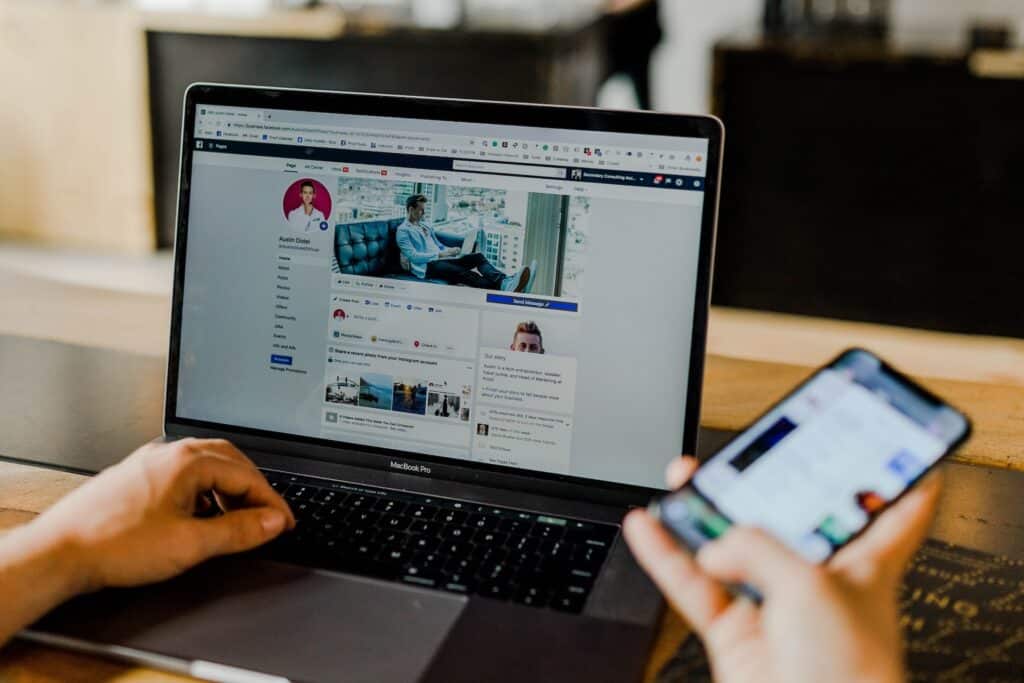
Does Facebook Send Friend Requests Without Permission?
Under normal circumstances, Facebook does not send friend requests without your permission.
You have to manually select a person and send them a friend request. However, recently there was a bug in Facebook’s system that caused automatic friend requests to be sent to profiles that users visited.
This was not a feature or normal behavior, but a glitch in the system.
Meta, the company that owns Facebook, acknowledged this issue and has since fixed the bug. They issued an apology and assured users that the problem has been resolved.
So, if you were experiencing automatic friend requests being sent from your Facebook account, it was due to this bug, not a standard feature or practice of Facebook.
If you’re still experiencing issues, Its recommend to contact Facebook Support for further assistance.
Why Facebook Automatically Sending Friend Requests Without Your Permission?
Facebook does not automatically send friend requests without your permission. If this is happening, it could be due to one of the following reasons:
1. Your Account Has Been Compromised
If someone else has gained access to your account, they could be sending friend requests without your knowledge.
In this case, you should change your password immediately and consider enabling two-factor authentication for added security.
2. Malicious Apps Or Browser Extensions
Sometimes, third-party apps or browser extensions that have access to your Facebook account can send friend requests on your behalf.
Check the apps and extensions you’ve allowed to access your Facebook account and remove any that you don’t recognize or no longer use.
3. Friend Suggestions
Facebook does suggest friends for you based on your mutual friends, the groups you’re in, and the pages you’ve liked.
However, it doesn’t send friend requests on your behalf. If you’re seeing friend requests being sent that you didn’t make, it’s likely due to one of the above reasons.
How To Stop Facebook From Automatically Sending Friend Requests
Facebook does not automatically send friend requests. However, if you’re experiencing this issue due to a bug or potentially compromised account, here are some steps you can take:
1. Change Your Password
- Go to the top right of Facebook and click on the small triangle to open a dropdown menu.
- Select “Settings & Privacy”, then click “Settings”.
- Click “Security and Login”.
- Click “Edit” next to “Change Password”.
- Enter your current password and new password.
- Click “Save Changes”.
This is especially important if you suspect that your account may have been compromised.
2. Enable Two-Factor Authentication
- Go to your Security and Login Settings by clicking the small triangle in the top right corner of Facebook and clicking “Settings”, then “Security and Login”.
- Scroll down to “Two-Factor Authentication” and click “Edit”.
- Choose the authentication method you want to add and follow the on-screen instructions.
- Click “Enable” once you’ve selected and turned on an authentication method.
This adds an extra layer of security to your account.
3. Review Your Activity Log
- Click on your profile picture in the top right of Facebook.
- Click “Activity Log” which you’ll find below and to the right of your profile picture.
- From here, you can review all your activity on Facebook. If you see activity you don’t recognize, such as friend requests you didn’t send, you can report it to Facebook.
4. Check For Malicious Apps
Sometimes, third-party apps or browser extensions that have access to your Facebook account can send friend requests on your behalf.
Check the apps and extensions you’ve allowed to access your Facebook account and remove any that you don’t recognize or no longer use.
- Click on the small triangle in the top right corner of Facebook and select “Settings”.
- On the left side, click “Apps and Websites”.
- You’ll see a list of apps that are logged in with your Facebook account. If you see any apps you don’t recognize or no longer use, you can remove them by checking the box next to the app and clicking “Remove”.
5. Contact Facebook Support Team
If you’re still having issues, you can report the problem to Facebook.
To do this, click on the small triangle in the top right corner of Facebook and select “Help & Support”, then “Report a Problem”.
Remember, Facebook will never send friend requests, messages, or login details on your behalf without your permission.
Always be careful when clicking on links and make sure to only enter your login details on the official Facebook website or app.



