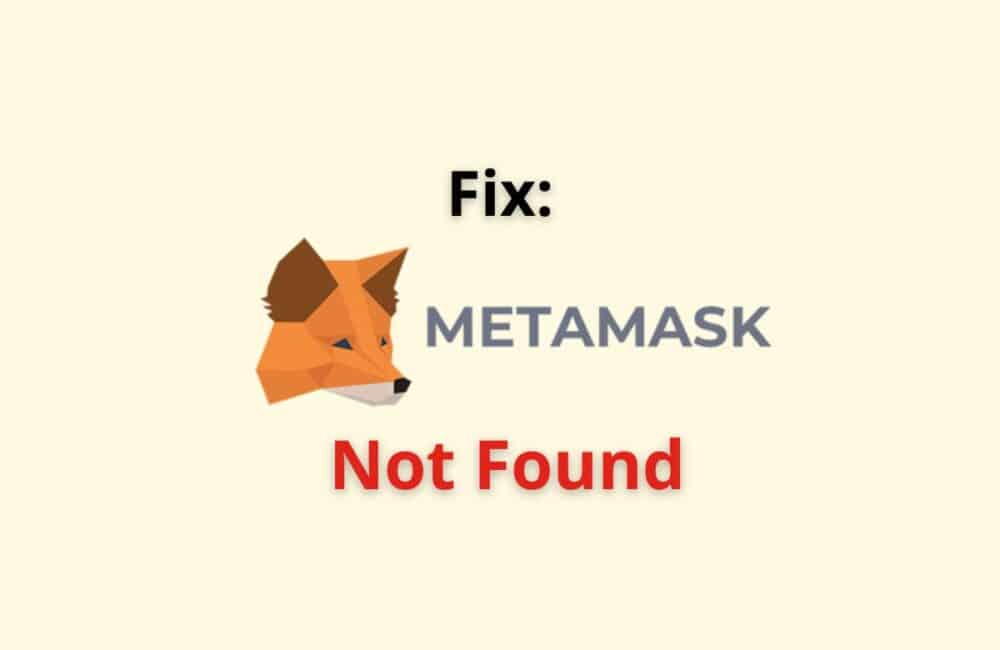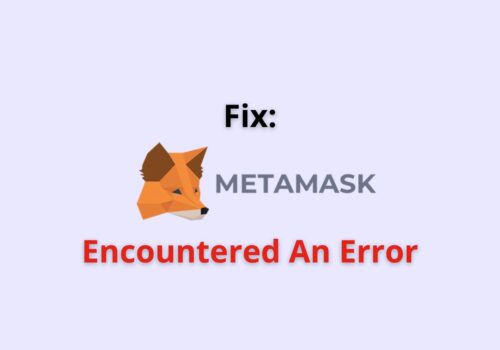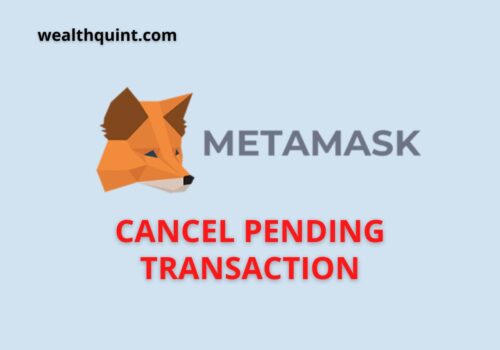When you attempt to link your MetaMask Account with some other blockchain technology-based application like Thetan Arena Marketplace in our case, then the error “MetaMask not found” may be encountered. This error can be irritating when encountered continually.
But there is an easy way with which you can get rid of this error message. Here, we will be providing you with an easy set of steps that you can follow to fix the MetaMask not found error.
What Does “MetaMask Not Found” Mean?
MetaMask Not Found is an error message which indicates that your Marketplace account could not be connected to your MetaMask wallet.
And thus you are asked to first set up your MetaMask wallet to continue.
When you open the Thetan Arena Marketplace on Google Chrome and then tap on the three-line icon present in the upper right corner of the screen to get your MetaMask wallet linked, then many times you are shown the error message “MetaMask not found”.
This may baffle you more if you have your MetaMask wallet already set up and installed on your device and you are unable to connect it with the blockchain technology-based game.
This error prevents you from connecting your Thetan Arena account to the MetaMask Account.
Why “MetaMask Not Found? Error Occurred?
MetaMask not found error occurs because the site or network with which you are trying to connect your MetaMask Account is unable to locate or reach out to your MetaMask wallet for linking.
Suppose you want to link your Thetan Arena Marketplace account with your MetaMask wallet, then sometimes you receive the error message: MetaMask Not found.
The reason may be that the Thetan Arena Marketplace failed to get at your MetaMask account.
How To Fix “MetaMask Not Found”?
Fix 1: Restart Your Web Browser
First of all, select the 3-dot icon present on the top-right corner of your Computer screen.
Then select the Exit option.
After this, check if the MetaMask not found issue persists or not after re-opening the browser.
Fix 2: By Pasting URL After Opening Metamask
First of all, you need to go to your preferred web browser. We are using Google Chrome here.
Now, on chrome, you need to visit the Thetan Arena Marketplace official website.
Now, you are required to copy your Thetan Arena account’s link from the homepage.
After this, you have to go to your MetaMask account. In the upper left corner, you will locate the three-line icon. Click on it.
Now from the menu that appears, select the browser option.
Now, you have to tap on the screen on the top. After this, you have to paste the copied address into the search bar to open it. This will open the Thetan Arena Marketplace.
Now, tap on the hamburger icon that you will see in the upper right corner of the screen.
After this, you have to choose the Connect Wallet option from the menu.
You will see the Login with MetaMask button in the center of the screen. Tap on it.
Now, the final step is to tap on the Sign in button. This will connect your Thetan Arena account with your MetaMask account without encountering any error message.
Fix 3: By Switching The Browser
You can try to use a different web browser to fix the MetaMask not found issue. We prefer using Firefox or Chrome. After switching the web browser, try connecting the Thetan Arena application to the MetaMask wallet and see if the issue has been resolved or not.
Fix 4: Check MetaMask Network
You should check your MetaMask network to make sure that you are not on the wrong network.
- On your MetaMask homepage, select the hamburger button present in the upper-left corner and select Settings.
- After this, choose the Networks option.
- Then, select the ‘Smart Chain’ option.
- Type the info as follows:
- Network: Smart Chain
- RPC: https://bsc-dataseed.binance.org/
- The ID of Chain: 56
- Symbol: BNB
- Block Explorer: https://bscscan.com/
- Return to the homepage. Then choose the Wallet option.
- Check if the chosen network is a “Smart Chain”.
Fix 5: Check If Metamask Server Is Up
- Open the SaaSHub website by clicking on: https://www.saashub.com/.
- In the search bar, type MetaMask and select the MetaMask.io option.
- Choose Status Page.
- Now, you can see if MetaMask.io is up.
If the server is down, then wait for some time and then check if the MetaMask not found issue has been resolved or not.
Or you can check MetaMask social media handle about info about MetaMask down.
Fix 6: Check If Your Metamask Is Updated
If the MetaMask not found the issue persists, then make sure that you are using the updated MetaMask version.
Also Read:
Conclusion
In this write-up, we have seen that while linking any website or game network with our MetaMask account, we may face the “MetaMask not found” issue.
So, the easy trick to fix this error is to try to open the other website with which you have to link your MetaMask wallet, through your MetaMask account by copying and pasting its address there.
And after this, you can easily connect your MetaMask wallet with it, without facing the “MetaMask not found” error anymore.