Helldivers 2 is an intense cooperative multiplayer game that has been well-received by players around the world.
However, like many complex video games, it can sometimes experience crashes on both PC and PlayStation 5 (PS5) platforms.
If you’re one of the players affected by these crashes, then there is no need to worry anymore.
In this article, we will be showing you all the solutions that will help you to fix Helldivers 2 crashing on PS5 & PC.
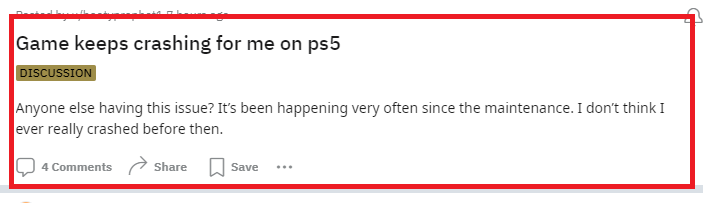
How To Fix Helldivers 2 Crashing On PS5 & PC?
To fix Helldivers 2 crashing on PS5 & PC, you can check for updates in Helldivers 2, restart your console and clear the Helldivers 2 cache. Additionally, you can also verify Helldivers 2 game files to fix the issue.
1. Check For Helldivers 2 Updates
Make sure your game is up to date with the latest patch, as developers often release fixes for known issues.
- Go to the Helldivers 2 icon on the home screen.
- Press the ‘Options’ button on your controller.
- Select ‘Check for Update’.
- If an update is available, download and install it.
You can go to Steam and then Helldivers 2 to see if there are any updates available, if there are then install it and Helldivers 2 should work properly on your PC.
2. Restart Your PS5 Console
Sometimes, a simple restart can clear temporary glitches causing the game to crash.
- Hold the power button until the PS5 system beeps twice and shuts down.
- Wait a few moments, then turn the console back on.
3. Rebuild The Database In PS5
This process can resolve issues by cleaning up the data on your console without deleting your games or saves.
- Turn off your PS5 completely.
- Press and hold the power button until you hear the second beep to enter Safe Mode.
- Connect the controller with a USB cable and press the PS button.
- Select ‘Rebuild Database‘ and let the process complete.
4. Clear Helldivers 2 Game Cache And Data In PS5
Corrupted data can cause crashes, so clearing the cache might help.
- Go to ‘Settings’ > ‘Storage’ > ‘Console Storage’ > ‘Games and Apps’.
- Find Helldivers 2 and select ‘Options’.
- Choose ‘Delete‘ to clear the cache. Note that this may delete saved game data.
5. Update Graphics Drivers In PC
Outdated or corrupted drivers can cause games to crash. Visit your graphics card manufacturer’s website (NVIDIA, AMD, Intel) to download and install the latest drivers.
6. Verify Helldivers 2 Game Files
Corrupted or missing game files can lead to crashes. Steam has a built-in tool to verify and fix game files.
- Open the Steam client and navigate to your Library.
- Right-click on Helldivers 2 and select ‘Properties’.
- Go to the ‘Local Files‘ tab and click on ‘Verify Integrity of Game Files’.
- Steam will check and replace any missing or corrupted files.
7. Run Helldivers 2 As An Administrator
Running the game with administrative privileges can sometimes resolve permission issues that cause crashes.
- Navigate to the Helldivers 2 installation folder.
- Right-click on the Helldivers 2 executable file and select ‘Properties’.
- Go to the ‘Compatibility‘ tab and check the box next to ‘Run this program as an administrator’.
- Click ‘Apply‘ and then ‘OK’.
8. Disable Background Applications
Other applications running in the background can interfere with the game.
- Use the ‘Ctrl + Shift + Esc’ keys to open the Task Manager.
- Under the ‘Processes’ tab, end any unnecessary applications that are using a lot of resources.
9. Check For Windows Updates
Make sure your operating system is up to date with the latest patches and updates.
- Go to ‘Settings’ > ‘Update & Security’ > ‘Windows Update’.
- Click ‘Check for updates‘ and install any available updates.
10. Check Your Hardware
Overheating or failing hardware can lead to game crashes. Ensure your system is clean and free of dust. Check that all fans are working properly and that your system is well-ventilated.
For PCs, monitor your CPU and GPU temperatures to ensure they’re within safe operating ranges.
11. Uninstall And Reinstall Helldivers 2
If all else fails, uninstall and reinstall Helldivers 2 to see whether Helldivers 2 crashing on PS5 & PC gets fixed by doing that.
Uninstall and Reinstall Helldivers 2 on PS5
- Press the ‘Options‘ button on the Helldivers 2 icon and select ‘Delete’.
- Once removed, reinstall the game from your library or the PlayStation Store.
Uninstall and Reinstall Helldivers 2 on PC
- Uninstall Helldivers 2 via Steam by right-clicking the game in your Library and selecting ‘Manage’ > ‘Uninstall’.
- Reinstall the game by selecting it in your Library and clicking ‘Install’.
12. Contact Support Of Helldivers 2
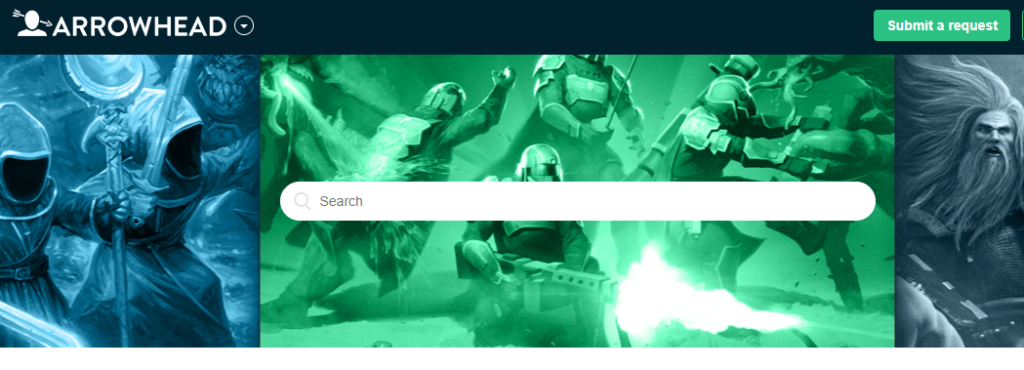
If none of the above solutions work, it may be time to reach out for more help.
- Visit the official Helldivers 2 support page or forums to see if others have similar issues.
- Contact the game’s support team for assistance. Provide them with details of the steps you’ve already taken and any error messages you’ve received.
