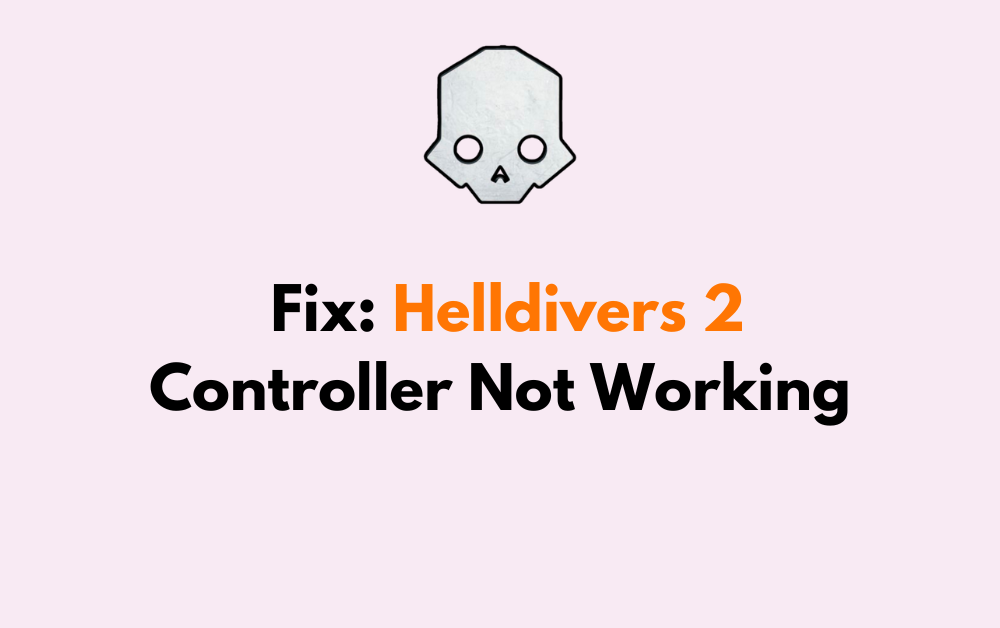Are you encountering issues with your controller while playing Helldivers 2?
If so, you’re not alone. Many players experience problems such as unresponsive controls or erratic behavior.
Fortunately, there are several troubleshooting steps you can take to address these issues and get back to enjoying the game seamlessly.
In this blog, we’ll explore effective solutions to fix Helldivers 2 controller not working issues.
How To Fix Helldivers 2 Controller Not Working?
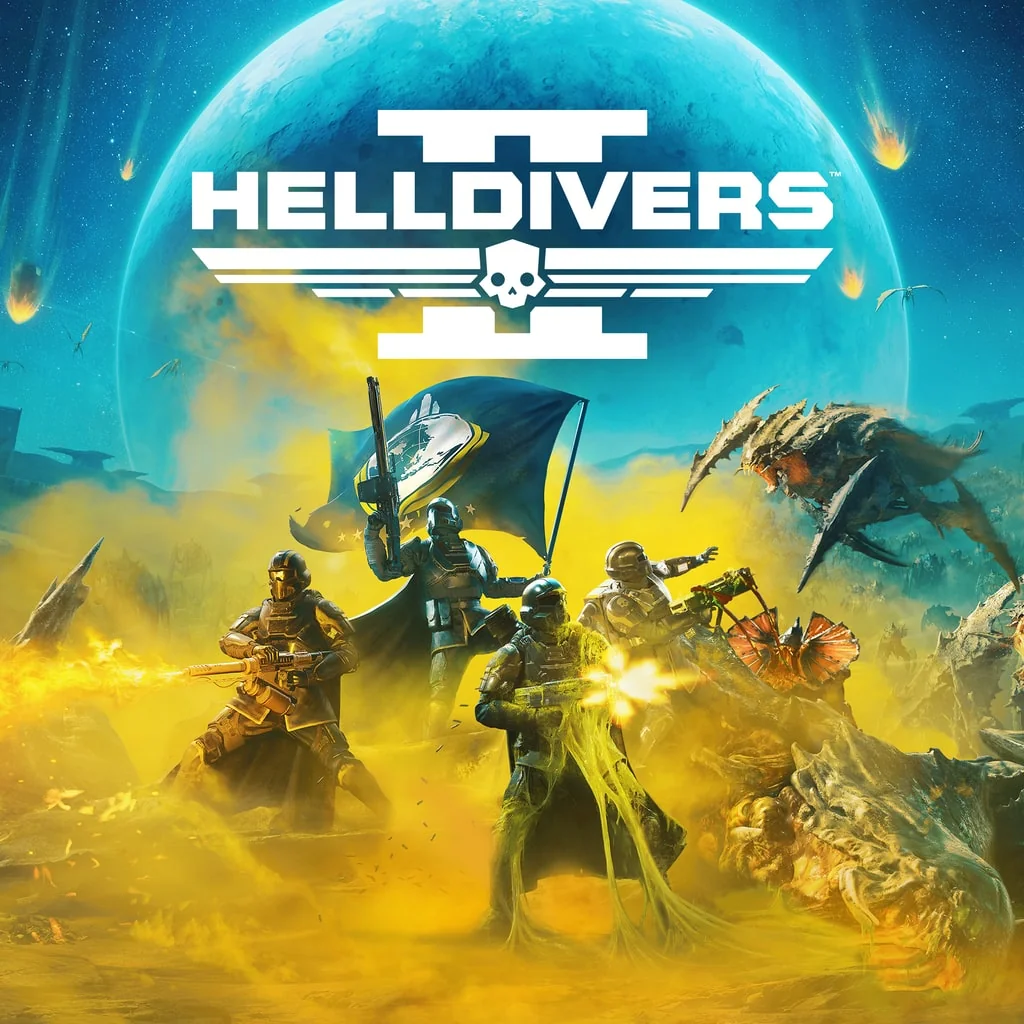
To fix Helldivers 2 controller not working, you can disable Steam input, update controller drivers, and check controller settings in Big Picture Mode. Additionally, you can reconnect the controller, and verify Helldivers 2 game files.
1. Disable Steam Input
For some players, Steam’s controller configuration can interfere with the game’s native controller support, leading to issues like a non-responsive gamepad in Helldivers 2.
Disabling Steam Input can help the game recognize your controller properly.
- Open Steam and navigate to your library.
- Right-click on Helldivers 2 in your library.
- Select ‘Properties’, then click on the ‘Controller’ tab.
- Choose ‘Disable Steam Input’.
2. Update Controller Drivers
Outdated drivers can cause your controller to malfunction or not be recognized by Helldivers 2.
Ensuring that your controller drivers are up-to-date can resolve these issues.
For PC:
- Press the Windows key + X and select ‘Device Manager’ from the menu.
- Expand the ‘Human Interface Devices’ or ‘Universal Serial Bus devices’ to find your controller.
- Right-click on the controller device and select ‘Update driver’.
- Choose ‘Search automatically for updated driver software’ and follow the on-screen instructions.
For PlayStation 5:
- Ensure your PS5 is connected to the internet.
- Navigate to ‘Settings’ > ‘System’ > ‘System Software’.
- Under the ‘System Software Update and Settings’ menu, ensure ‘Update System Software’ is enabled.
- The PS5 will automatically check for and install controller updates when available.
3. Check Controller Settings In Big Picture Mode
Big Picture Mode has its own controller settings that can sometimes override your preferences, causing issues in Helldivers 2.
Adjusting these settings can help your controller to work correctly with the game.
- Launch Steam and click on the ‘View’ menu, then select ‘Big Picture Mode’.
- Navigate to ‘Settings’ and then ‘Controller Settings’.
- Uncheck any configurations that might be causing conflicts with Helldivers 2.
4. Reconnect The Controller
Sometimes the simplest solution is just to reconnect the controller, which can reset any temporary glitches that may be causing it to not work with Helldivers 2.
For PC:
- Disconnect your controller from your PC.
- Reboot your computer.
- Once your PC has restarted, reconnect your controller and try launching Helldivers 2 again.
For PlayStation 5:
- Turn off your PS5 and unplug the controller.
- Wait a few moments, then reconnect the controller using a USB cable.
- Turn on your PS5 and press the PS button on the controller to pair it.
- Once paired, attempt to use the controller in Helldivers 2.
5. Verify Helldivers 2 Game Files
Corrupted or missing game files can lead to a variety of issues, including controller problems.
Verifying the integrity of game files can ensure that everything is in order for Helldivers 2 to run smoothly.
- Open Steam and navigate to your library.
- Right-click on Helldivers 2 and select ‘Properties’.
- Go to the ‘Local Files’ tab and click on ‘Verify integrity of game files’.
6. Check Detected Controllers In Steam
Steam has a feature that lets you see which controllers it has detected. If Steam isn’t recognizing your controller, Helldivers 2 might not either.
Ensuring Steam has detected your controller can help troubleshoot the issue.
- Open Steam and navigate to the ‘View’ menu, then select ‘Settings’.
- Click on the ‘Controller’ section and then ‘General Controller Settings’.
- Look for your controller in the list of ‘Detected Controllers’ and ensure its selected or configured correctly.
7. Reset The Controller
Resetting the controller can often resolve temporary glitches or connectivity issues that might be causing it not to work with Helldivers 2.
By doing this, you’re essentially giving the controller a fresh start to communicate with the game.
For PC:
- Locate the small reset button on the back of the controller.
- Use a small, unfolded paper clip or a similar tool to press and hold the reset button for a few seconds.
- After releasing the reset button, reconnect the controller to your PC and check if it’s working with Helldivers 2.
For PlayStation 5:
- Turn off your PS5 and disconnect the controller.
- Locate the small reset button on the back of the controller, near the L2 shoulder button.
- Use an unfolded paper clip to press the button for a few seconds.
- Reconnect the controller using a USB cable and press the PS button to pair it with the console.
8. Check Controller Compatibility
Not all controllers are compatible with every game or computer system.
Ensuring that your controller is compatible with both Helldivers 2 and your PC is crucial for optimal gameplay.
- Refer to the Helldivers 2 official game requirements or support forums to confirm that your controller model is supported.
- Check the manufacturer’s website for your controller to ensure its compatible with your PC’s operating system.
9. Contact Helldivers 2 Support
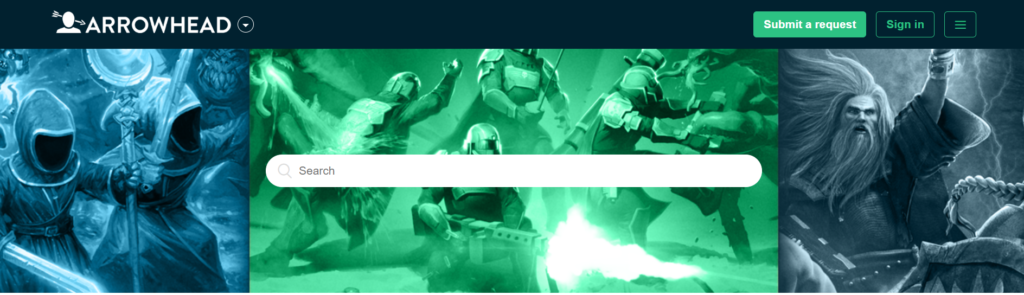
If the controller is still not working with Helldivers 2 after trying the above fixes, the issue might be more complex or specific to your setup.
Contacting Helldivers 2 support can provide you with tailored assistance and potentially resolve the issue.