Encountering error code 0033 on the ESPN app can be frustrating, especially when you’re eager to catch up with your favourite sports content. This error typically indicates that there’s an issue with your account’s authorization to access certain content.
The full error message reads, “0033: The customer is not authorized for the content requested.”
In this article, we will help you fix the issue of ESPN error code 0033 the customer is not authorized for the content requested with ease.
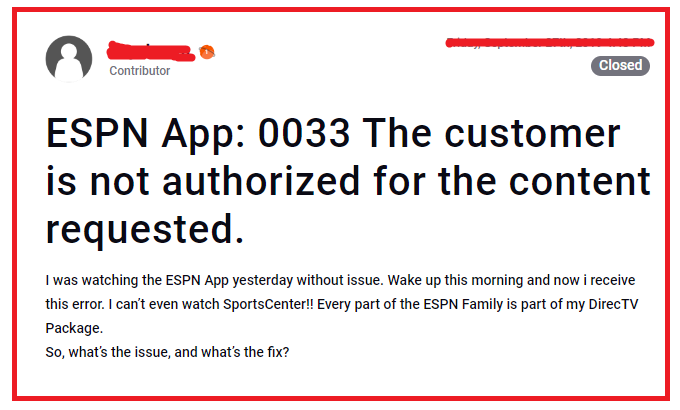
How To Fix ESPN Error Code 0033 The Customer Is Not Authorized For The Content Requested?
To fix ESPN error code 0033, you can verify your subscription status, check for server outages, and update ESPN. Additionally, clear the app cache and data of ESPN to fix the issue.
1. Verify Your Subscription Status
Make sure that your ESPN subscription is active and in good standing. Log in to your account on the ESPN website and check your subscription details to confirm that you have access to the content you’re trying to watch.
2. Check For Service Outages On ESPN
Sometimes, the issue might be on ESPN’s end. Check for any reported service outages on ESPN or for any scheduled maintenance. If there’s an outage, you may need to wait until service is restored.
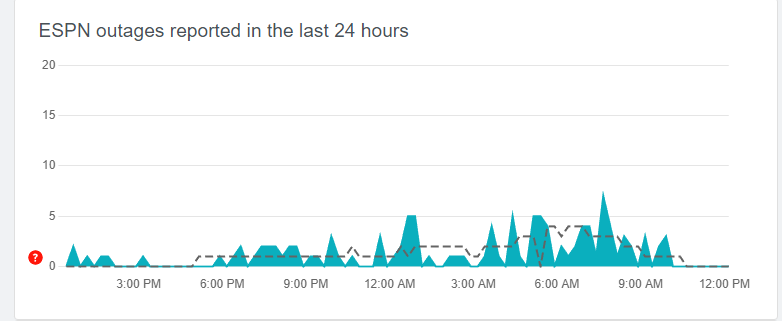
3. Sign Out And Sign In
A simple yet effective fix can be to sign out of your ESPN account on the app and then sign back in. This can refresh your account’s authorization status.
4. Update The ESPN App
Ensure that you are using the latest version of the ESPN app. Outdated apps can lead to various issues, including authorization errors.
Visit your device’s App Store or Play Store to check for and install any available updates.
5. Clear App Cache And Data Of ESPN
Sometimes, clearing the cache and data of the ESPN app can resolve access issues. This can be done through the settings menu of your device. After clearing the cache and data, log in again and check if the problem persists.
Clear Cache for Android
- Go to Settings on your device.
- Open Apps.
- Select Manage Apps.
- Navigate to ESPN app and tap on it.
- Tap on Clear Data or Clear Cache.
Clear Cache for iPhone
- Go to iPhone settings.
- Go to General.
- Find the ESPN app and click on that.
- Tap on the Offload App button.
- Again Reinstall the ESPN app.
6. Check Device Compatibility
Make sure that your device is compatible with the ESPN app. Older devices or operating systems may not support the latest app updates, leading to errors. Make sure that your device can run ESPN with ease.
7. Restart Your Device
Sometimes, a simple device restart can fix unexpected software issues that may be causing the error code 0033. You can switch your device off for some time and then switch it on again to fix the issue.
8. Contact Customer Support At ESPN
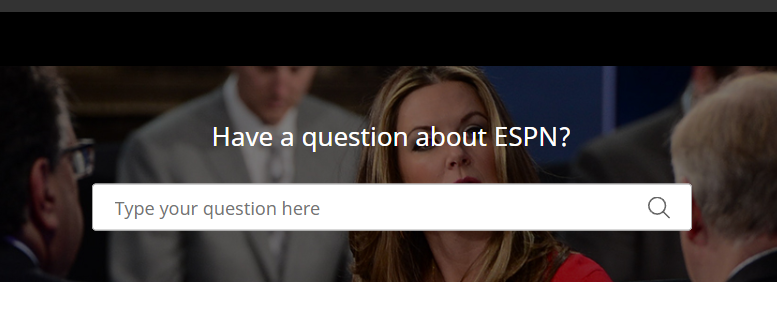
If none of the above steps work, reach out to ESPN customer support for assistance. They can help diagnose the issue and provide steps to fix it.
Make sure to provide them with any relevant information, such as your account details, the specific content you’re trying to access, and the exact error message.

